New sequential mailing wizard
Sequential mailings are a series of triggered mailings sent out in sequence, at predetermined time intervals, to each member who meets the criteria of a single triggered segment. The intervals are set here, and the individual Contents associated with each mailing in the sequence are selected here.
The Sequential Mailing wizard allows you to quickly create a sequentially triggered mailing in one step. It also references the trigger created in Segments > New Triggered Segment. The sequential mailing wizard must be used to set up the individual times and contents for each mailing to be sent out.
Using the Sequential Mailing Wizard
The sequential mailing wizard is set up to be intuitive and easy to use. The correct segments and triggered mailings must be set up prior to using the sequential mailing wizard.
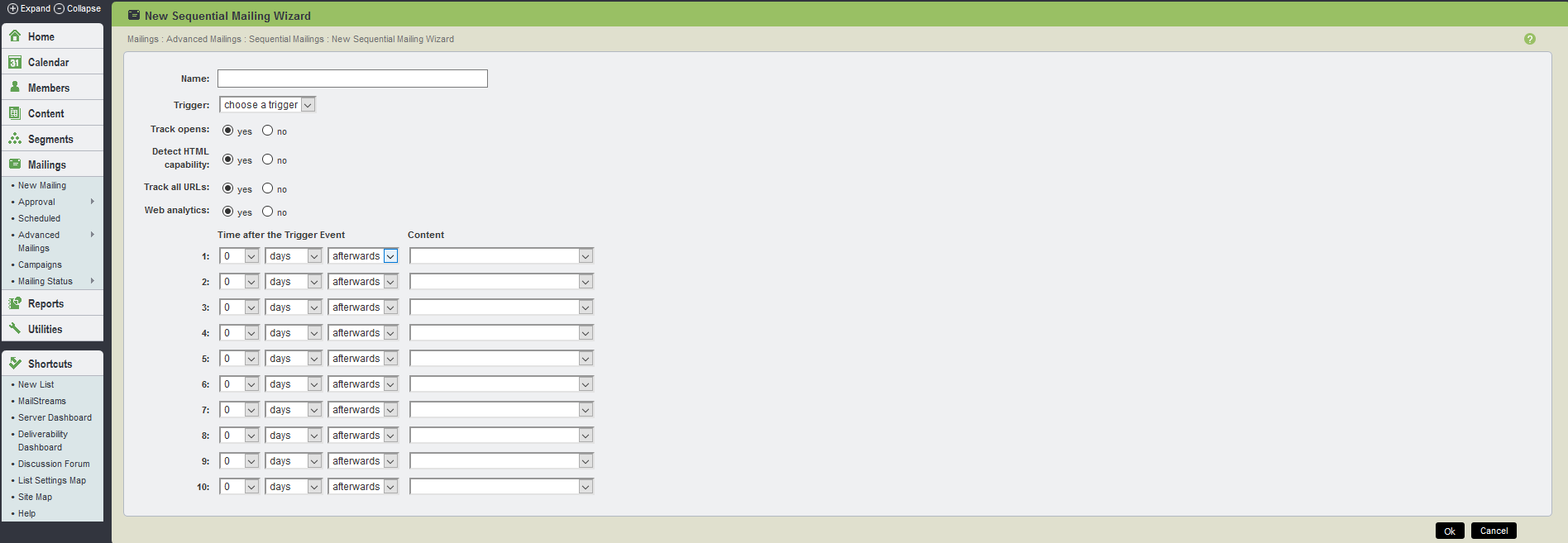
New Sequential Mailing Wizard UI
The table below explains the fields available in New Sequential Mailing Wizard page:
| Field Name | Description |
|---|---|
| Name |
Use this to select a name to identify your sequentially triggered mailing. This name is not seen by message recipients, so label the mailing in a way that helps you to identify it later in the Mailings main page. 70 characters are allowed in the Name field. |
| Trigger |
Use this to select the desired trigger from the drop-down menu. In order for triggers to appear here they must first be created in Segments, by clicking on create new triggered segment. |
| Track opens |
This allows you to track what percentage of your messages were opened by recipients who can see HTML. Opens cannot be tracked for recipients who cannot see HTML. If a user opens a message using two different clients (For example, their email client and a web browser), two opens are recorded, skewing your results. |
| Detect HTML capability |
This allows you to track whether or not a recipient is able to read HTML. If the recipient can see HTML, the recipient's member record is updated with that information. If you send a text-only message, an HTML message is created and added to your message. Your message is sent as a multipart-alternative message, since HTML capability cannot be detected for text-only messages. |
| Track all URLs |
To make all URLs in the mailing clickthrough tracking URLs, choose Yes. The default setting for this option is found on the Utilities > List Settings > Web Created Content page. |
| Time after the Trigger Event |
The times are set up for each individual mailing in the series. Each time starts counting from the trigger event, not from the previous mailing in the series. So, if the first time is 1 day after the trigger event, and the second time is 3 days after the trigger event, the second mailing occurs 3 days after the trigger event, rather than 4 days. Select the number of hours/days/weeks/months/years before or after the trigger event the mailing should run. Aurea List Manager sees that the triggered event has occurred, and that the member(s) qualify to receive the mailing, but does not send the mailing immediately; rather it delays it by the time specified here. For example, if a member purchased an item on August 29th, 2003, you can then send the mailing 2 days after the purchase (the trigger event) rather than immediately upon the purchase. Then the setting is going to be 2 days afterwards. The Before option is for future triggers that you may anticipate, such as a member birthday or join date anniversary. This sends the triggered mailing the set time prior to the upcoming event. |
| Content |
Use this to select the Content to be associated with the sequentially triggered mailing. In order for the Contents to appear here they must have been previously created in Contents. |