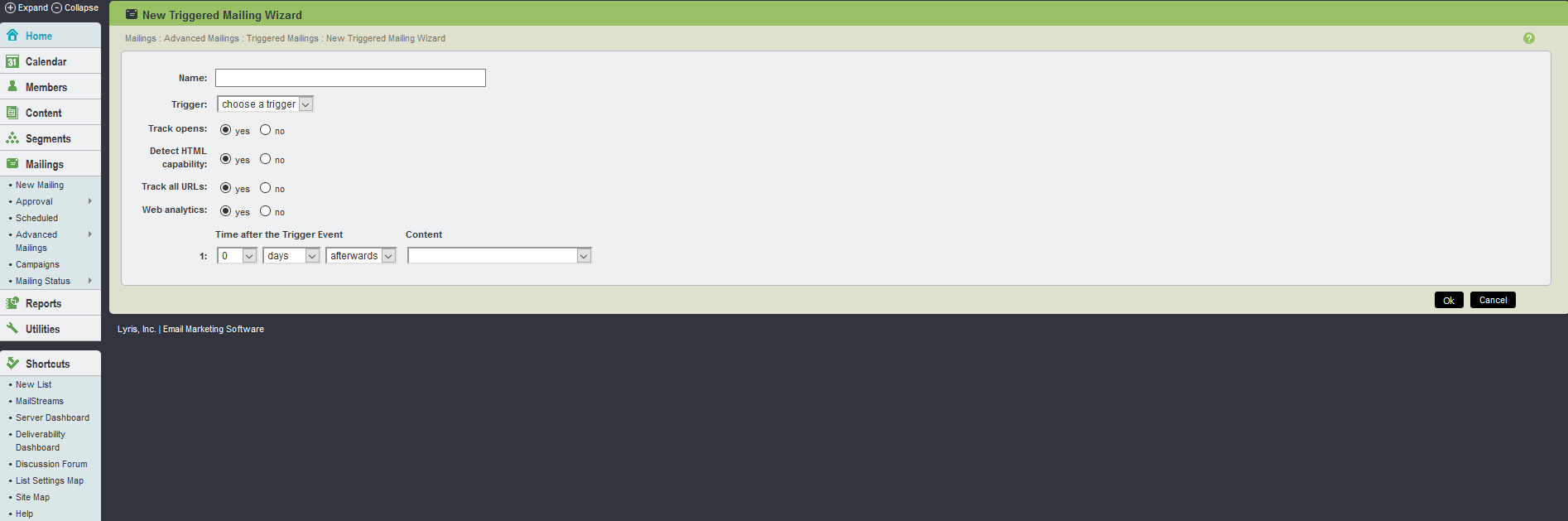New triggered mailing wizard
The Triggered mailing wizard allows you to quickly create a triggered mailing in one step. It also references
the trigger created in Segments > New Triggered Segment, and combines all the tabs involved in creating a new
triggered mailing into one page.
Note
Triggered mailing is a feature of Aurea List Manager Enterprise, and are unavailable for standard or Pro Aurea List Manager. For information about upgrading your Aurea List Manager, contact your account executive. If you do not know who your account executive is, or for other queries, contact us through our website.
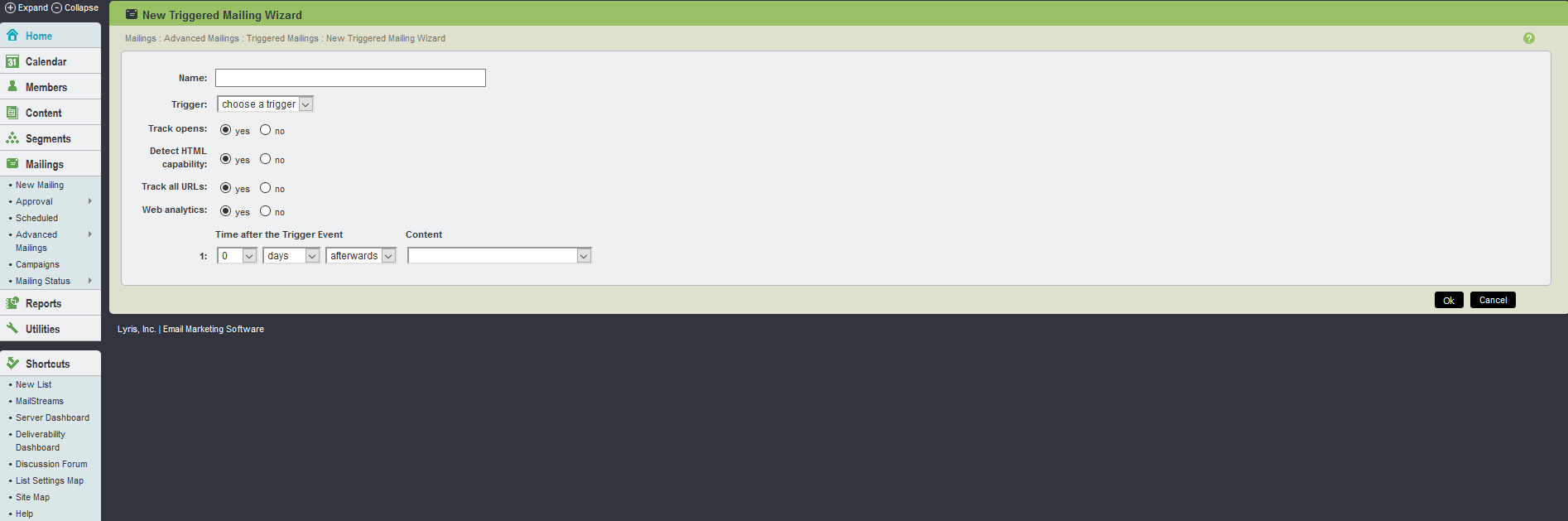
The Triggered Mailing Wizard UI
The wizard takes the fundamentals of the Message, Recipients, Tracking,
and Trigger tabs and puts them in one page for easy accessibility.
Note
The wizard cannot be used
to create mailings involving Internationalization,to do this a new triggered mailing must be created. Also the list's recency limits may not
be overridden when creating a new triggered mailing using this wizard. However, these limits may be edited
later in Mailings > Advanced Mailings > Triggered Mailings > Edit Triggered Mailing
The table below explains the fields available in The Triggered Mailing Wizard page:
| Name |
Use this to select a name to identify your triggered mailing. This name is not seen by message recipients, so label
the mailing in a way that helps you to identify it later in the Mailings main page. 70 characters
are allowed in the Name field.
|
|
Trigger
|
Use this to select the desired trigger (triggered segment) from the drop-down menu. In order for triggers to appear
here they must first be created in Segments, by clicking on create
new triggered segment.
|
| Track Opens |
This allows you to track what percentage of your messages were opened by recipients who can see HTML. Opens
cannot be tracked for recipients who cannot see HTML.
If a user opens a message using two different clients (For example their email client and a web browser), two
opens are recorded, skewing your results.
If you send a text-only message, an HTML message is created and added to your message. Your message is sent as a multipart-alternative message, since opens cannot be tracked for text-only messages.
|
|
Detect HTML Capability
|
This allows you to track whether or not a recipient is able to read HTML. If the recipient can see HTML, the
recipient's member record is updated with that information.
If you send a text-only message, an HTML message is created and added to your message. Your message
is sent as a multipart-alternative message, since HTML capability cannot be detected for text-only
messages.
|
| Track all URLs |
To make all URLs in the mailing clickthrough tracking URLs, choose Yes. The default setting for
this option is found on the Utilities > List Settings > Web Created Content page.
|
|
Time after the Trigger Event
|
Use this to select the number of hours/days/weeks/months/years before or after the trigger event the mailing should
be sent. Aurea List Manager see that the trigger event has occurred, and that the member(s) qualify to
receive the mailing, but does not send the mailing immediately; rather it delays it by the time specified
here.
For example, if a member purchased an item on August 29th, 2003, you can then send the mailing
2 days after the purchase (the trigger event) rather than immediately upon the purchase. Then the setting is going to be 2 days afterwards. The before option is for future triggers that you
may anticipate, such as a member birthday or join date anniversary. This sends the triggered mailing
the set time prior to the upcoming event.
|
| Content |
Use this to select the desired Content to be included in the triggered mailing from the drop-down menu. In order
for the Content to appear here, it must first be created in Content > New Content.
Once you click OK, you are asked to confirm the triggered mailing.
|