Edit mailing schedule
This page allows you to schedule when your mailing should be sent, and to rewrite the date and time sent to be the time when actually sent. You may also schedule your mailing to be resent.
The Mailings > Approval > Need Approval > Edit Mailing pages are identical to the Mailings > Scheduled > Edit Mailing pages.
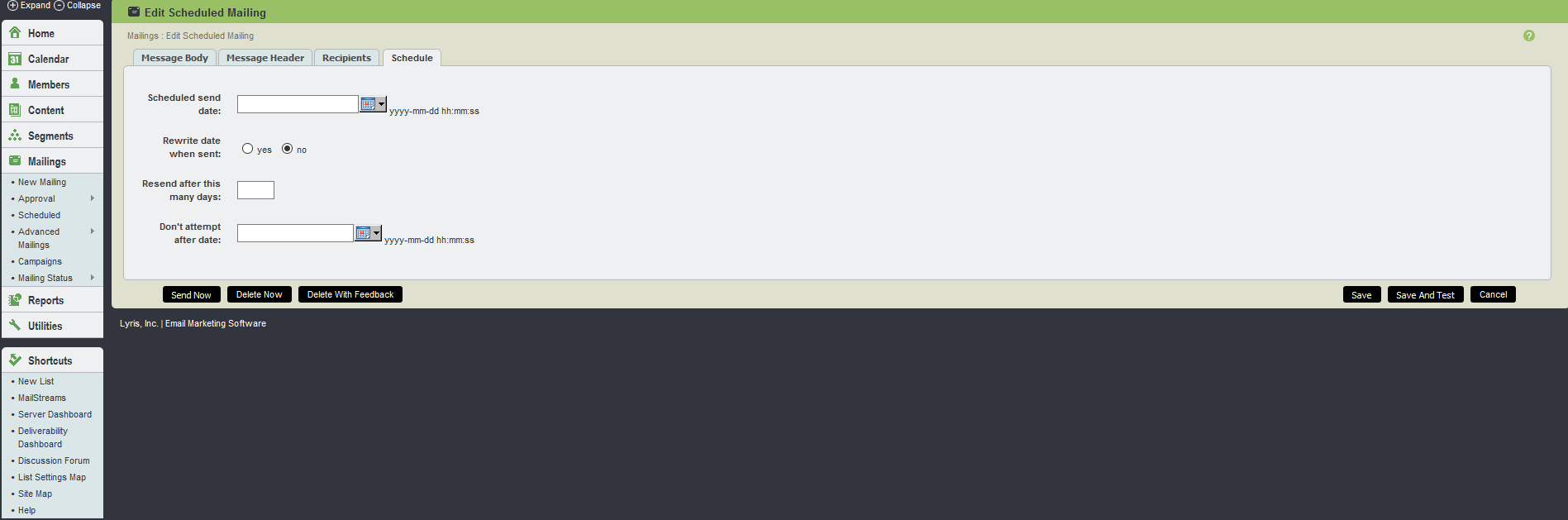
Schedule UI
The table below explains the options available in Schedule tab:
| Field Name | Description |
|---|---|
| Scheduled send date |
By default, your mailing is sent when you approve it. If you want to schedule it to be sent at a particular date and time, enter it here in one of the following formats: Or, click the calendar to select a date. You must specify a date; otherwise, the date is set to be 1900/01/01, and the message is sent immediately. |
| Rewrite Date When Sent |
By default, the date on your mailing is the date and time it is actually sent. If you want it to be the date the mailing was created, select No here. |
| Resend After This Many Days |
By default, your mailing is always sent once. If you want it to be resent periodically, enter the number of days here This feature is useful if you are sending a message to a segment which is constantly changing. For example, all members who joined exactly one month ago today. It is also useful if you are sending the same message but with conditional content that always changes. For example, a list of overdue books. Discussion lists can also periodically send out a FAQ about the list to remind members about the list's rules. |
| Don't Attempt After Date |
This allows you to set a final cutoff date for sending the mailing. This setting overrides the resend after this many days setting, and is intended to put an endcap on mailings sent. This can be useful, for instance, if a marketing campaign has a coupon which expires on a given date, and the content of the mailing is no longer be valid after a certain date. Enter the date in YYYY-MM-DD format. |
| Send Now |
This approves the mailing, and sends it immediately. |
| Delete Now |
This delete the mailing. Once deleted, a mailing cannot be sent to the list without recreating it. |
|
Delete with Feedback |
This deletes the mailing, but sends the message's author a message explaining why it has been rejected. |
| Save |
This saves the mailing, but do not send it out. |
| Save and Test |
This saves the mailing, and test it. |
| Cancel |
This cancel any changes made to the mailing, and returns to the main menu. |