Editing mailing message body
The Mailings > Need Approval > Edit Mailing pages are identical to the Mailings > Scheduled > Edit Mailing pages.
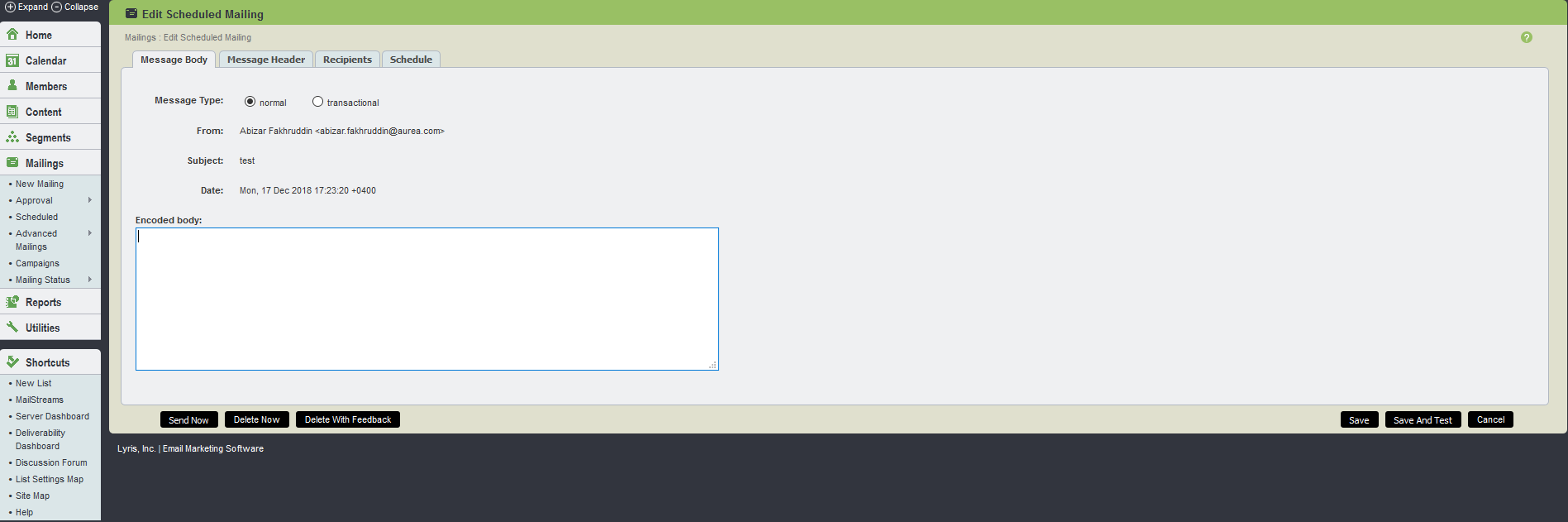
Message Body UI
The table below explains the options available in Message Body tab:
| Field Name | Description |
|---|---|
| From |
This is used to set whom the mailing is from. This information is included here to assist you in approving or rejecting mailings. The From line may be changed in Mailings > Need Approval > Edit Mailing > Message Header. |
| Subject |
The mailing's subject line. This information is included here to assist you in approving or rejecting mailings. The Subject line may be changed in Mailings > Need Approval > Edit Mailing > Message Header |
| Date |
The date the mailing was sent. This information is included here to assist you in approving or rejecting mailings. The Date line may be changed in Mailings > Need Approval > Edit Mailing > Message Header. |
|
Encoded body |
The body of the mailing you are sending. The body is separated into text and HTML bodies, and does not display the boundary information. To edit the entire message including the MIME boundaries, click Edit source. Note On messages with international character sets, if you are sending a message over the web which contains foreign or international character sets, know that these cannot be edited while running the Approval wizard, because the character sets may be incompatible. This can distort the message if it is a MIME encoded message. Any attempt to open, view, or use the Approval Wizard in the web interface distorts the message. If you need to approve a message with international character sets, it can be done without any distortion by doing so from the Home tab and going to the homepage, and clicking send now from the Mailings > Needing Approval table there. This does not open the message, and therefore does not distort it or change it. |
| Show More |
Click Show more to increase by ten the number of lines visible in the message body. |
| Show Less |
Click Show less to decrease by ten the number of lines visible in the message body. |
| Send Now |
This approves this mailing, and send it immediately. |
| Delete Now |
This deletes this mailing. Once deleted, a mailing cannot be sent to the list without recreating it. |
| Delete With Feedback |
This deletes the mailing, but send the message's author a message explaining why it has been rejected. |
|
Edit Source |
This allows you to edit the entire email message body, including message boundaries. Once you have edited the source, the message no longer appears divided into text and HTML message bodies, and you always see the entire message, including message boundaries. If you have created both a text and HTML body for your message, you are going to see some encoding that allows email clients to select which version they can open and read. It starts like this: Important When editing the source, if you change the encoding, it may prevent the message from being viewed properly. Test your mailing before sending it out if you make any changes. |
| Save |
This saves the mailing, but do not send it out. |
| Save and Test |
This saves the mailing, and test it. |
| Cancel |
This cancel any changes made to the mailing, and returns to the main menu. |