Edit mailing recipients
The Mailings > Need Approval: Edit Mailing pages are identical to the Mailings > Scheduled > Edit Mailing pages.
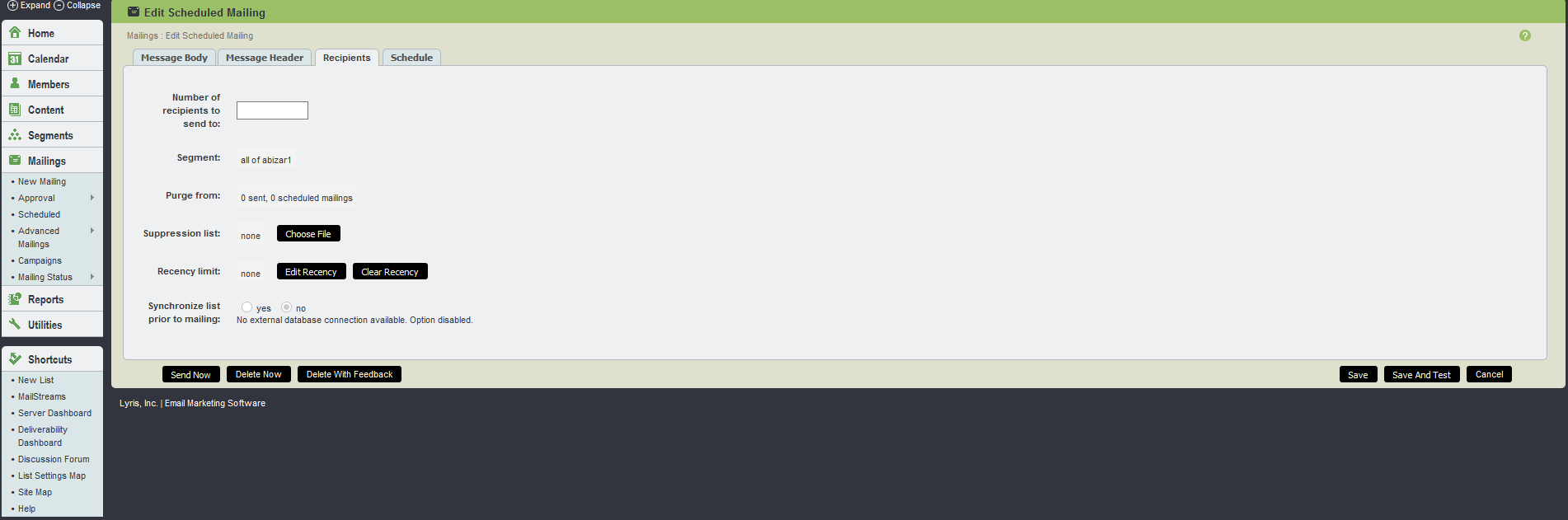
Recipients UI
The table below explains the options available in Recipients tab:
| Field Name | Description |
|---|---|
|
Number of Recipients to Send To |
If blank, all the recipients in the selected lists and subsets are sent to. To send to a limited number of recipients, enter a number here. If you have already selected the number of recipients to be sent to when creating your mailing, that number is shown here. |
| Segment |
This displays the segments or lists to be sent to. If you want to send to a different list or subset, create a new mailing. |
|
Purge From |
This displays the mailings whose recipients should not receive this message. If you want to purge different recipients or none at all, create a new mailing. |
|
Suppression List |
Aurea List Manager can suppress, or exclude, a list of email addresses from receiving this particular mailing. To suppress a list of email addresses, click Choose file. You are taken to the Mailings > Choose Suppression List page, where you may specify the suppression list file. The file must be plain-text, with one email address per line. For example: Terminate Import sets the number of consecutive invalid email addresses to end the suppression list import process. For example, if you may want to terminate the suppression list import after 10 invalid email addresses, and check your formatting to see why so many addresses are failing. You can also set it to Do not terminate import due to malformed addresses if you want to ignore any bad addresses and process the import as-is. Note The suppression list feature is very processor-intensive and is not designed for use with files exceeding more than a few megabytes so, only one suppression list may be loaded at a time. |
| Recency Limit |
This displays which members who are going to receive this message based on the number of messages they have received in the number of days specified. If you want to create a different recency limit, create a new mailing and specify a different Recency Limit on the Recipients tab. |
|
Synchronize List Prior to Mailing |
You may synchronize Aurea List Manager's database with your external data source before sending this mailing. When set to No (default), Aurea List Manager does not attempt to synchronize its data with your external data source. Set to Yes to have Aurea List Manager automatically synchronize its data with your external data source at the next opportunity as scheduled in Utilities > Administration > Server > Server Settings > Scheduled Tasks. Note In order to use this feature, your server administrator must have created a database connection, and you must have specified this connection in Members > Synchronization Settings. |
|
Send Now |
Note This is not available for transactional messages. This approve this mailing, and sends it immediately. |
|
Activate Now |
Note This is only available for transactional messages. This approves a transactional message and makes it available for sending. Transactional messages can be sent using the TMSendMessage API. |
| Delete Now |
This deletes this mailing. Once deleted, a mailing cannot be sent to the list without recreating it. |
|
Delete with Feedback |
This deletes the mailing, but send the message's author a message explaining why it has been rejected. |
| Save |
This saves the mailing, but do not send it out. |
| Save and Test |
This saves the mailing, and test it. |
| Cancel |
This cancel any changes made to the mailing, and returns to the main menu. |