QR Codes
Your administrator can define whether you can scan QR codes or not and also what data you can scan.
Your administrator also define for which info areas this function is available.
The following example scans Person data printed as QR code e. g. on business cards using the iPad camera.
To scan QR code:
- Switch the info area where the function is available, in the example Persons.
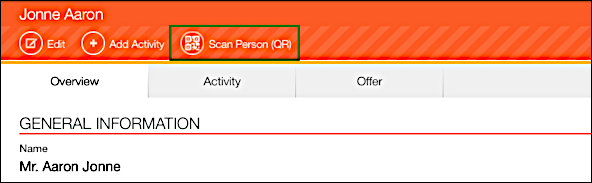
- Tap on the configured button / menu option.
- This activates the camera and the QR code is displayed on the screen:

- Tap on
 .
. Note: CRM.pad can only scan text and numeric fields, other field types are ignored.
Note: CRM.pad can only scan text and numeric fields, other field types are ignored. - If desired, you can edit the data before saving.
Scanning a vCard QR Code
The following example scans Person data printed as QR code e. g. on business cards using the iPad camera.
To scan QR code:
- Switch the info area where the function is available, in the example Persons.
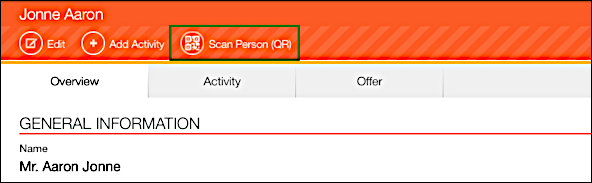
- Tap on the configured button / menu option.
- This activates the camera and the QR code is displayed on the screen:

- Tap on
 .
. Note: CRM.pad can only scan text and numeric fields, other field types are ignored.
Note: CRM.pad can only scan text and numeric fields, other field types are ignored. - If desired, you can edit the data before saving.
Scanning a plaintext QR Code
This sample demonstrates editing the name of a Person in Company (KP) by scanning a plain text QR Code.
To scan the plain text QR code, containing the name of a person.
- Search for the Person and open the person details for editing.
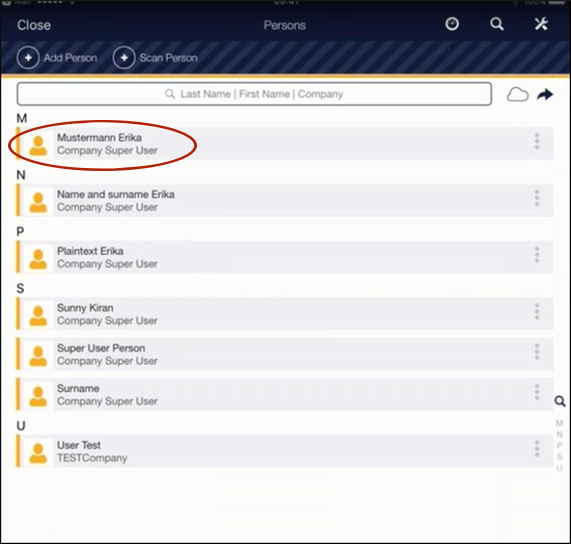
- Select the Person in Company of interest. In this sample demonstration Mustermann Erika
is selected.
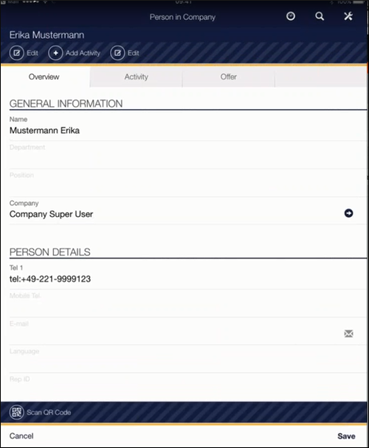
- Select Edit. The Person in Company page opens in edit mode with the Scan QR Code button.
- Tap the Scan QR Code button. The camera is activated and you can scan the QR Code.
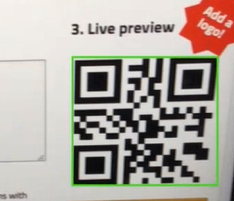
The following screenshot shows the name in plain text and QR Code that was scanned above.
- The data is displayed in the input mask.
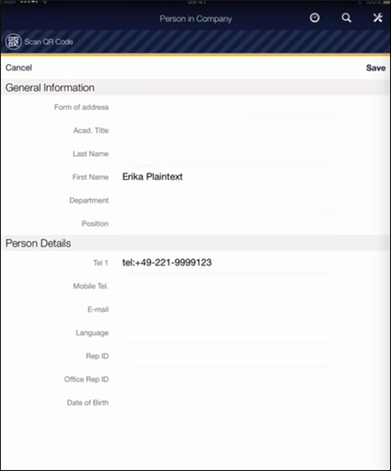
- Click Save. You can also edit the fields appropriately after the scan is complete. Note:
- 1. The first name is updated with the name in plain text. Your admin can configure the appropriate field that needs to be updated.
- 2. Multiple lines of plain text in the QR Code are appended and added to the field that needs to be updated.
- If desired, you can edit the data before saving.