Search
Learn about the use of search feature on CRM.pad.
The data you access on your device is generally restricted to only the data you require for your daily work. If you require data that is not included in your local dataset, you can search for it online in the main CRM database. Records only available in the main database are marked with a cloud symbol in the result list.
Global Search
To search for data globally:
- Tap on
 .
.The (global) Search field is displayed on top of the available menu items.
- Enter your search criteria.
Data is searched for as you type. The hits are displayed below the Search field and are sorted by info area:
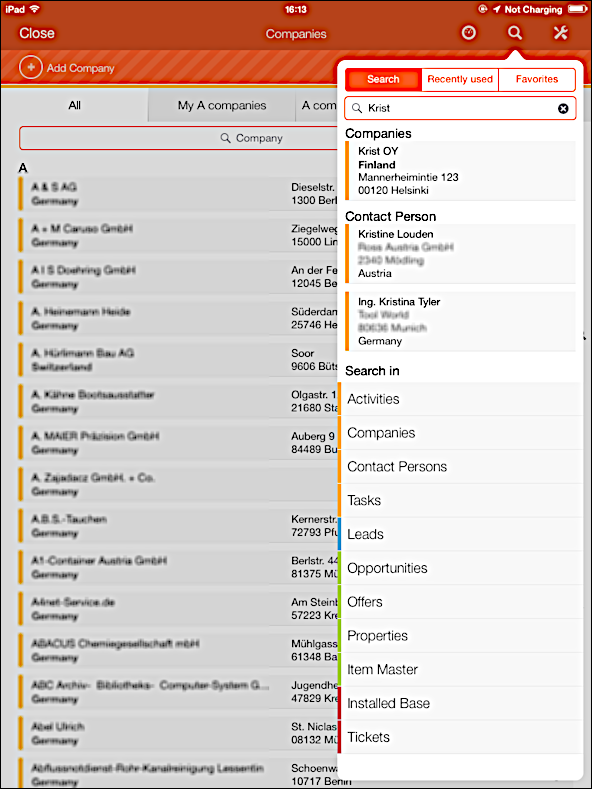
The info area that are searched are also indicated.
- Tap on an entry in the results list to switch to the record's details.
Search Info Area Only
You can restrict a search to data in a specific info area. Searching in the entire database may take a long time when dealing with large volumes of data.
To search for data in a specific info area:
- Tap on
 and
select the desired info area, e. g. Companies.
and
select the desired info area, e. g. Companies.All records are listed.
- Enter your search criteria in the Search field.
Only the fields listed as ghost text in the Search field are included in the search. For example, in the standard version of CRM.pad, the following fields are searched in the Company info area:

Note: Your administrator determines which fields are included in the search.Data is searched for as you type. Hits are listed below the Search field.
- Tap on an item in the results list to open the record's details.
Online Search
You can also search for data online in the CRM database.
- Enter your search criteria.
- If the desired record is not found on your device, tap on
 to search in the online CRM database. The search button changes to
to search in the online CRM database. The search button changes to  .
.The search results available online are indicated by a cloud symbol in the results list:

If you lose your network connection after searching online, the search result still lists the records that are available online. However, if you try to open an online record, an error message is displayed.
- Tap on an entry in the results list to switch to the record's details.