Viewing Records
Learn how to view records.
To view a record:
- Tap on
 to display the menu.
to display the menu.
- Either enter search criteria or select the desired info area (e.g.
Persons).
The available records are listed.
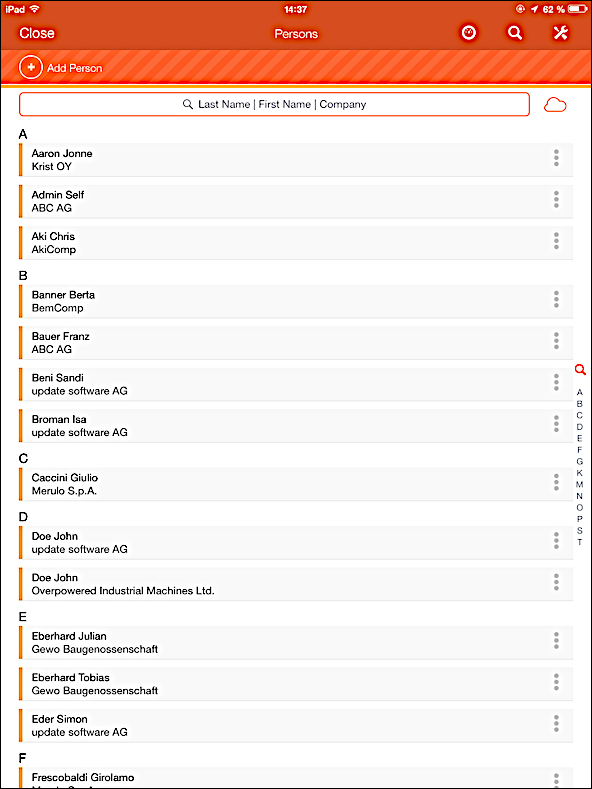
The most important information for a record is displayed in list view. Your administrator is responsible for defining what data is displayed.
- Tap on the desired record to display its details.

In addition to the record's details, further information may also be displayed (depending on the info area and your configuration):
- A map, linked documents and more can be displayed (and accessed) below the record's details.
- The administrator can also add a graphic to records (for example the customer's logo) to a client's account or a photo to a person.
- Your administrator defines that a list is displayed, e.g. your upcoming calls. The number of records in the list is also defined by the administrator. If more records are available, tap on View more to switch to the list of all records.
- Depending on your configuration, you can edit data, add child records, or switch to child records.
Viewing Related Data
Related data can be accessed in two ways from the details view:
- Records listed in sub-lists below the record's details: Tap on the desired record.
- Data in tabs: Tap on the desired tab to list available related records. Then tap on the desired record to view its details.