Selecting Reps
In some info areas such as Activities you can select reps to add them as internal participants. The reps presented can be in groups or as a plain list of reps depending on how your administrator has configured the edit control mask.
In the steps below we assume that the reps are displayed in groups.
To select the reps:
- Tap on the participant field, e.g. Internal Participants or Rep. The example screenshots in the steps below use the Rep field.
- The available rep groups displays in the Employees dialog.
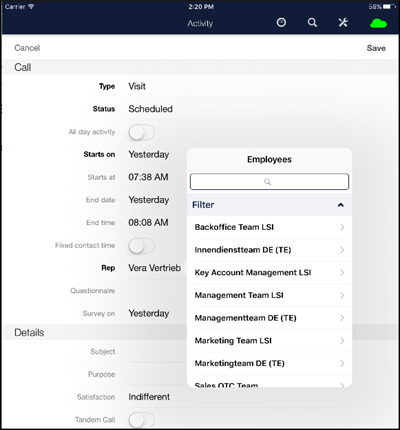
- Select the rep group by tapping on it. The list of reps belonging to the group displays.
- To select rep(s) in the group you can:
- tap on the desired rep(s).
- tap on All.
- tap on None if you want to cancel your selection.
- Tap on Employees to return to the rep list.
- The Selected row indicates the number of selected reps (the ones you selected from the group list).
- Alternately, you can also tap on
 in the Filter panel, to switch from
the rep group listing to the rep list. The list of all reps displays.
in the Filter panel, to switch from
the rep group listing to the rep list. The list of all reps displays.
- Select the rep(s) by tapping on the desired name(s).
- Tap on Done to return to the record.