Dragging and Dropping ActivitiesDrag and Drop an Activity in CRM.Pad Calendar
You can drag and drop an activity to another time and/or date on the calendar.
This function applies to the Day, week and Month views.
Note: You cannot drag and drop a recurrence activity series, but only individual
activities.
To drag and drop an activity perform the following steps:
- Tap on
 and select Activities. The calendar with activities is displayed.
and select Activities. The calendar with activities is displayed. - To drag and drop an activity in the Day view.
- Select the required day. The activities for that day displays.
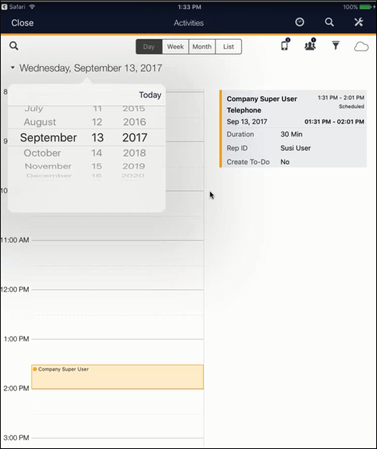
- Tap on the activity and drag it to the new time. The activity is moved to the new time and
the details are displayed on the right.
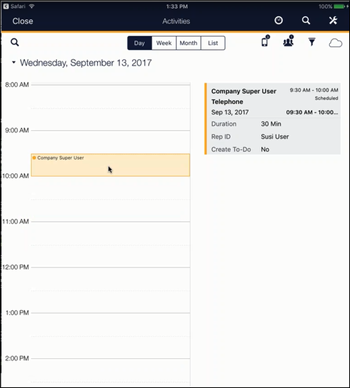
The activity is moved from 1.31 PM to 9.30AM. The duration of the activity remains the same at 30 minutes, as do the rest of the activity details.
- Select the required day. The activities for that day displays.
- To drag and drop an activity in the week view.
- Select the required week. The activities scheduled for that week displays.
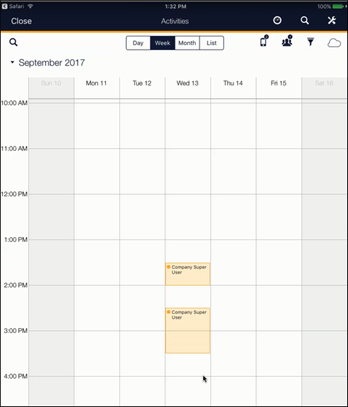
- Select the required activity. Drag and drop it on the new day of the week and the required time in the Calendar. The activity is moved to the new day and time (from Wednesday 13th September 2.30PM to Tuesday 12th September 1.30 PM).
- Select the required week. The activities scheduled for that week displays.
- To drag and drop an activity in the month view.
- Select the required month. The activities scheduled for that month displays.
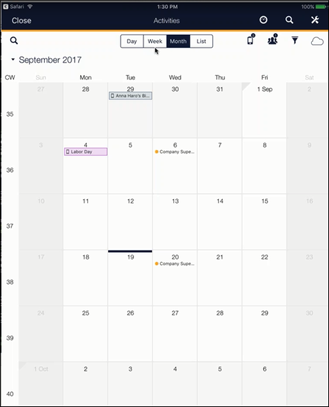
- Select the required activity. Drag and drop it on the new date in the Calendar. The
activity is moved to the new date (from 20th September to 12th September, in this example).
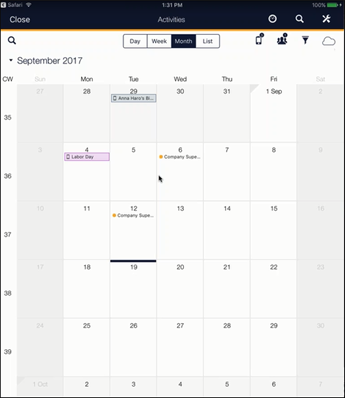
- Select the required month. The activities scheduled for that month displays.