View Tab
These settings determine the how the tab is displayed:
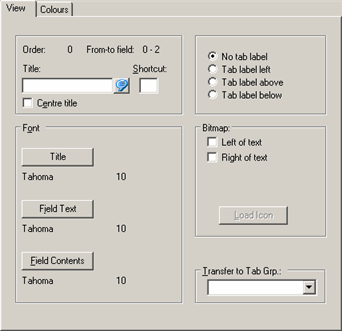
- Order: The order in which the tabs are selected during editing. All tabs in the mask are numbered sequentially (starting from zero), see Editing Tab Groups.
-
From-To Field: The field numbers of the fields in the current
tab. All fields in the mask are numbered sequentially (starting from zero).
Example: Order "4" and From- to field "13-17" indicate that the current tab is number "4" on the mask and there are 5 fields on this tab. If "-1 –1" is displayed, the tab does not contain any fields.
The tab order of the fields is determined by their position within the tab, see Field Tab Order.
- Title: The name of the tab. If the tab is a member of a tab group, this text is displayed on the tab's label. Add the "&" character before the letter entered in the Shortcut field to underline the letter used to switch to the tab.
- Shortcut: Enter a letter to be used as a shortcut. Alt+Letter switches to the tab.
- Center title: Centers the title.
- No tab label: The tab group is displayed without a label.
- Tab label left/above/below: Determines where the label is displayed.
Font
- Title: The font type, size etc. used for the title.
- Field Text: The font type, size etc. used for field names.
- Field Contents: The font type, size etc. used for field contents.
Bitmap
- Left/Right of text: Determines whether the selected icon is displayed to the left or right of the tab title.
- Load Icon: Click on this button to select an icon. You can only select Aurea CRM bitmaps. You need to select either Left of text or Right of text check box before you can click on this button.
Transfer to Tab Grp.
Use this option to select assign the tab to a tab group, see Editing Tab Groups.