Text Fields for Descriptions
To add an information field to a mask (or mask type list):
- Click on
 (Field).
(Field).The Field Selection window is displayed:
- Select Text field in the Field Selection window.
- Click on OK.
- Click on the desired position in the mask.
The Field Properties window opens.
- Enable the Definition check box in the Field Properties window.
- Enter the desired text under Field text. Your text can include carriage returns.
- Click on OK.
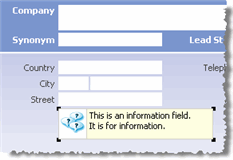
- Resize the field using the mouse. If the text is longer than the space available in the field, a scroll bar is automatically displayed. A ToolTip containing the full text is displayed if the mouse cursor is positioned over the field.
- Save the mask.
Note: You can determine how long (in milliseconds) ToolTips are displayed using the
ToolTips Duration configuration entry, see Mask in the CRM.core Administrator
Guide.