Customizing Web Configuration Parameters
This section describes the customization available in CRM configuration.
You can create, modify or delete web configuration parameters as per your needs.
Creating Web Configuration Parameters
To create a new Web Configuration parameter:
- On the Web Configuration page enter a parameter name in the
New parameter field.
To make use to the
 group by config capability of the Web
Configuration page, comply with the naming convention
group by config capability of the Web
Configuration page, comply with the naming convention
<prefix>.<property>e.g.,Calendar.myProperty.<prefix>is used as group header. - Select a parameter Type. For further details, see Parameter Types.
- Click New.
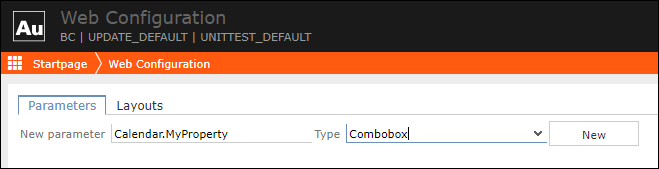
The parameter is created in the current configuration.
- Define the parameter's properties such as label, available values, etc. See Modifying Web Configuration Parameters.
- Enter a value. See Setting Values of Web Configuration Parameters.
Modifying Web Configuration Parameters
To modify a parameter:
- Search for the parameter whose properties you want to change.
- Click
 Edit to view or edit the parameter's properties.
Edit to view or edit the parameter's properties. 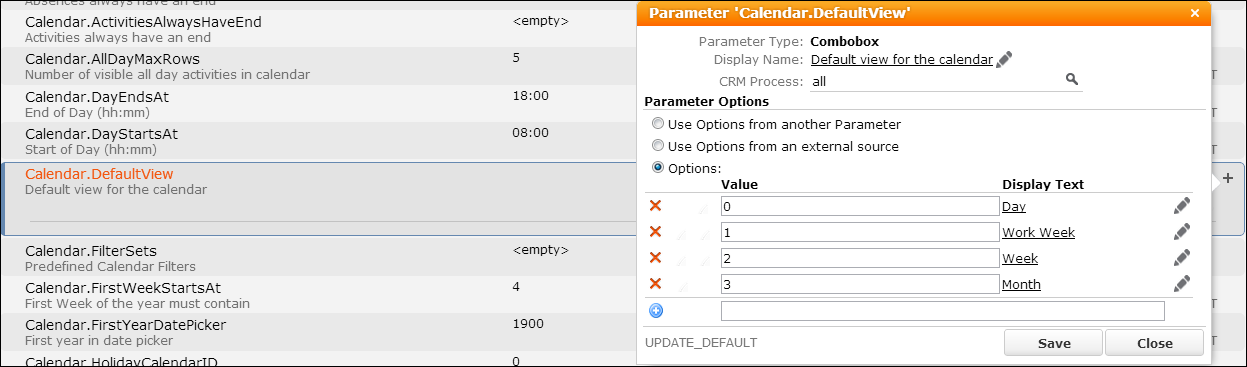
- The following properties are displayed in the popup dialog:
- Parameter Type. See Parameter Types.
- Display Name: Define/select a label to be displayed in the parameter's list in CRM.Designer as well as in Aurea CRM.Web if a parameter is part of a configuration layout. See Texts.
- CRM Process: Assign the parameter to a CRM process. See Assigning CRM Processes
- the name of the configuration in which the parameter definition is saved.
- For parameter types offering predefined values for selection, e.g., Combobox, Catalog,
etc. you can customize the available values. Select one of the following:
- Use Options from another Parameter: Select another Web Configuration parameter from the drop-down list.
-
Use Options from an external source: Currently, only Aurea CRM
catalogs are implemented. Enter the key for the external source in the
Value field, e.g., for an Aurea CRM catalog the key is
$CAT;<info area>;<fieldnr>. CRM.Designer is not connected to the Aurea CRM database. Therefore, you cannot see these values if you set the value for an Aurea CRM parameter. However, you can enter this value directly, but it is only displayed in Aurea CRM.Web. -
Options: Enter the values directly with the language-dependent
Display Text to be displayed in Aurea CRM.Web. Example in
UPDATE_DEFAULT:Calendar.HolidayCalendarID.
- Click Save.
Parameter type Catalog
For parameters of type Catalog the property dialog is displayed as follows:
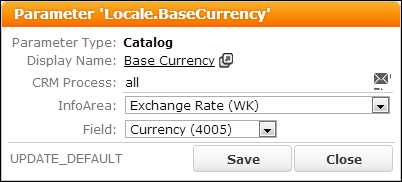
Select the Info Area and Field of the catalog whose values you want to use.
The Catalog parameter type allows you to use catalog
values which were synchronized using default language plus tenant number as input arguments
for actions, e.g., as defaultValues in an ExpandNew action
or defaultFieldValues or fixedFieldValues in a
Search action. for details, see defaultFields/defaultValues, fixedFieldValues and defaultFieldValues. For more
information on synchronizing catalogs, see Catalog Value Synchronization.
Syntax:
$<WebConfigParameterName>
Example:
- Create a Web Configuration parameter of type Catalog named
CountryAustria. - Assign the value
Austriato the parameter. - Use the Web Configuration parameter in the action, e.g.
defaultValues = $CountryAustriain anExpandNewaction.
You need to create a Web Configuration parameter for each catalog value you want to use as a default value.
Since you can define a Web Configuration parameter's value once and use it multiple times, you can change it consistently in a central place at any time.
Deleted Web Configuration Parameters
If a value was defined for a Web Configuration parameter and the parameter deleted afterward, this value is still valid, because it is not deleted physically and the key can be called from inside the code. Deleted parameters that still have a value are listed in an extra group Deleted at the end of the parameter list. Values of deleted parameters can still be changed.
If you find deleted parameters that you still need, you have to re-create the respective Web Configuration parameter.
To delete definitively a Web Configuration parameter that is no longer used anywhere in the code:
- Delete the parameter's value by clicking
 Clear,
Clear, - Delete the parameter itself by clicking
 Delete.Note: This applies only to the configuration where a parameter is defined. If you click
Delete.Note: This applies only to the configuration where a parameter is defined. If you click Delete in a child configuration, the parameter is reset to the
value in its parent configuration. For more information, seeSetting Values of Web Configuration Parameters.
Delete in a child configuration, the parameter is reset to the
value in its parent configuration. For more information, seeSetting Values of Web Configuration Parameters.