Modifying Web Configuration Parameters
Edit existing parameters to adjust to changes on your workflow.
To modify a parameter:
- Search for the parameter whose properties you want to change.
- Click
 Edit to view or edit the parameter's properties.
Edit to view or edit the parameter's properties. 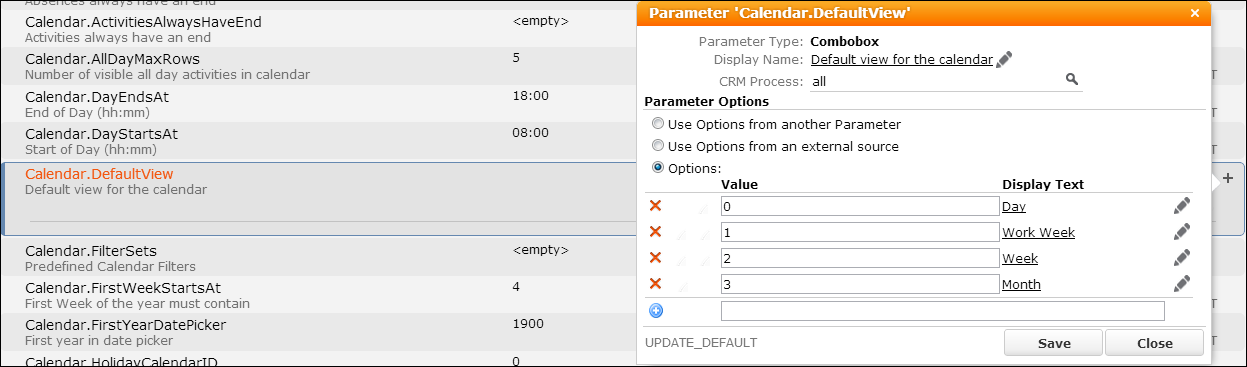
- The following properties are displayed in the popup dialog:
- Parameter Type. See Parameter Types.
- Display Name: Define/select a label to be displayed in the parameter's list in CRM.Designer as well as in Aurea CRM.Web if a parameter is part of a configuration layout. See Texts.
- CRM Process: Assign the parameter to a CRM process. See Assigning CRM Processes
- the name of the configuration in which the parameter definition is saved.
- For parameter types offering predefined values for selection, e.g., Combobox, Catalog,
etc. you can customize the available values. Select one of the following:
- Use Options from another Parameter: Select another Web Configuration parameter from the drop-down list.
-
Use Options from an external source: Currently, only Aurea
CRM catalogs are implemented. Enter the key for the external source in the
Value field, e.g., for an Aurea CRM catalog the key is
$CAT;<info area>;<fieldnr>. CRM.Designer is not connected to the Aurea CRM database. Therefore, you cannot see these values if you set the value for an Aurea CRM parameter. However, you can enter this value directly, but it will only be displayed in Aurea CRM.Web. -
Options: Enter the values directly with the
language-dependent Display Text to be displayed in Aurea
CRM.Web. Example in
UPDATE_DEFAULT:Calendar.HolidayCalendarID.
- Click Save.
Parameter type Catalog
For parameters of type Catalog the property dialog is displayed as follows:
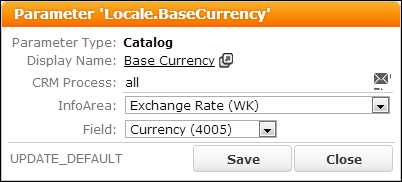
Select the Info Area and Field of the catalog whose values you want to use.
The Catalog parameter type allows you to use
catalog values which were synchronized using default language plus tenant number as
input arguments for actions, e.g., as defaultValues in an
ExpandNew action or defaultFieldValues or
fixedFieldValues in a Search action. for details,
see defaultFields/defaultValues,
fixedFieldValues and
defaultFieldValues. For
more information on synchronizing catalogs, see Catalog Value Synchronization.
Syntax:
$<WebConfigParameterName>
Example:
- Create a Web Configuration parameter of type Catalog named
CountryAustria. - Assign the value
Austriato the parameter. - Use the Web Configuration parameter in the action, e.g.
defaultValues = $CountryAustriain anExpandNewaction.
You need to create a Web Configuration parameter for each catalog value you want to use as a default value.
Since you can define a Web Configuration parameter's value once and use it multiple times, you can change it consistently in a central place at any time.