EditDetailsControl
Learn to customize fields control using EditDetailsControl button.
The EditDetailsControl button  (Adjust Layout & Fields) allows (administrative) users to customize field controls.
(Adjust Layout & Fields) allows (administrative) users to customize field controls.
EditDetailsControl button is available for the SU and users who have access to the CRM process 1.5.1.3.106 "Edit Mask" (CRM process ID M_173). This CRM process is enabled by default.Make sure you disable this CRM process for all roles except the customer admin's role.You can configure the EditDetailsControl button into Expand headers.
Clicking on the EditDetailsControl button opens CRM.Designer in a new browser window displaying the Details control of the current info area. Users can customize (copy/edit/delete) the Details control. In addition, they can access all available field groups (via the start page) and thus customize field controls for other info areas as well (Details, Search, List, MiniDetails controls). Other CRM.Designer pages are not accessible.
EditDetailsControl button starts CRM.Designer in debug mode as
well.Field Control Editor
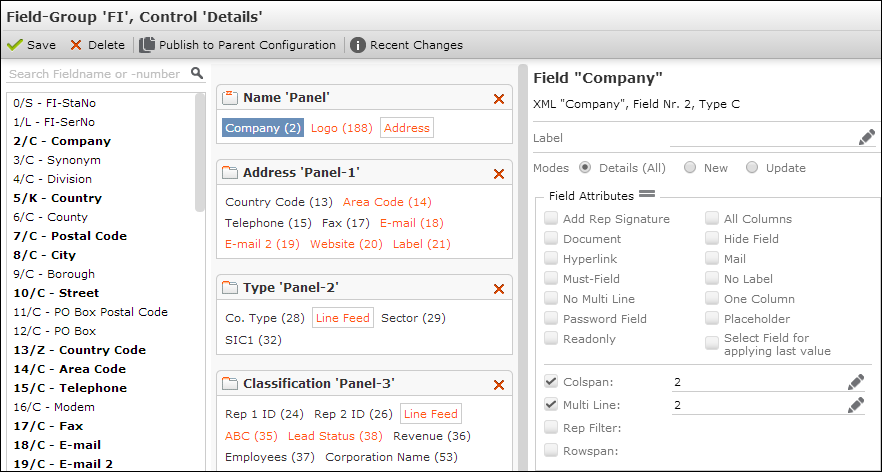
The Field Control Editor displays only a sub-set of the available attributes and settings that require no or little training and no knowledge of JSON and JavaScript. Hidden attributes are retained if a field is removed from a control and re-inserted at later time.
Publish to Parent
Changes are immediately displayed in Aurea CRM.Web after saving, i.e. it is not necessary to invalidate the cache. Changes are saved to the *SelfAdminDev configuration. Clicking on Publish to Parent Configuration copies the changed configuration units from the *SelfAdminDev configuration to the *SelfAdmin configuration; this makes changed field control(s) available for all users having the *SelfAdmin configuration in their configuration hierarchy. For further details, see Creating SelfAdmin Configurations.
Texts and Text Groups
When defining new labels (for fields or panels) the texts are saved in a SelfAdmin_FieldControl text group that is automatically created as soon as the first text is defined. The text group is automatically moved to the *SelfAdmin configuration when clicking on Publish to Parent Configuration.
Users can select texts from existing text groups but can not change exisiting texts or define new texts for any text group other than the SelfAdmin_FieldControl text group.
SelfAdmin_FieldControl text group must not be used by any other than the *SelfAdminDev configuration.Deleting Field Controls
If a field control is deleted while in customer admin mode, a Remote Deletion entry is automatically created. For further details, see Remote Deletion.