Downloading a Properties File
To download a properties file:
- From the left navigation menu Administration section, click Application Settings .
- Under the Customization Settings section, click the Edit button that appears next to the type of properties file to customize.
- Prompts
- Constants
- Date and Time Formats
- Dictionary
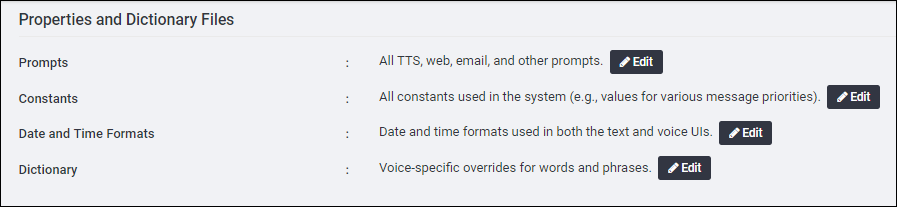
See Audio and Text Customization Overview and Prerequisites for details on which information is controlled by each type of file.
- Choose to download the Default properties file or a Customized properties file.
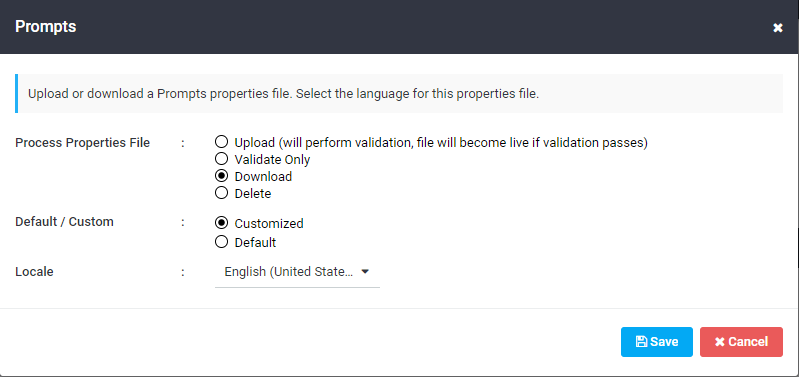
- If you have never customized this type of properties file before, or if you want to work with the original default file provisioned for your organization, choose to Download the Default file.
- If you have previously customized and uploaded a custom properties file and want to change it, choose to Download the Customized file.
- If your organization uses multiple languages, specify the language file to customize from the Locale drop-down list.
- Click Save. A dialog box appears requesting you to save the file.
- Save the file with the following naming convention to indicate whether the file is default or custom, the download date, language and locale version. For example:
- Default properties files — Name a default properties file in a form such as
Constants_Default_2017_12_08_en_US.propertiesorPrompts_Default_2017_12_08_fr_FR.properties. - Customized properties files — Name a customized properties file in a form such as
Constants_Custom_2017_12_08_en_US.propertiesorPrompts_Custom_2017_12_08_fr_FR.properties.