Yammer
Learn about using yammer in business solution template.
To get your own yammer ID you have to register your application in yammer.
- Log on to yammer with your (admin) user. Use this link: https://www.yammer.com/client_applications
- Click on “Register New App”. Complete the registration process.
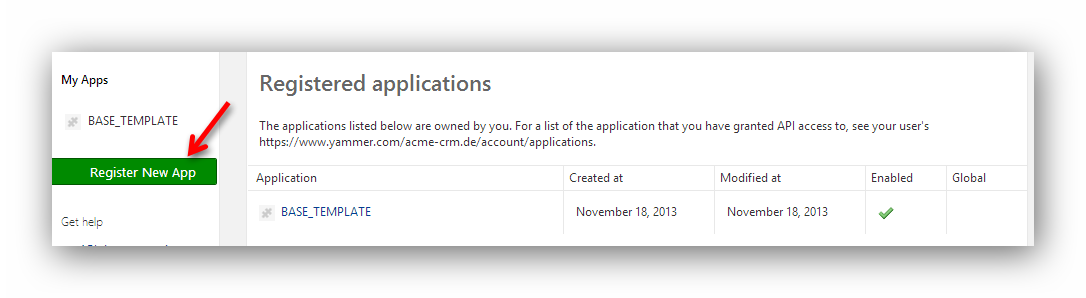
After registering your application you can see your “Client ID” which you have to enter in the html file.
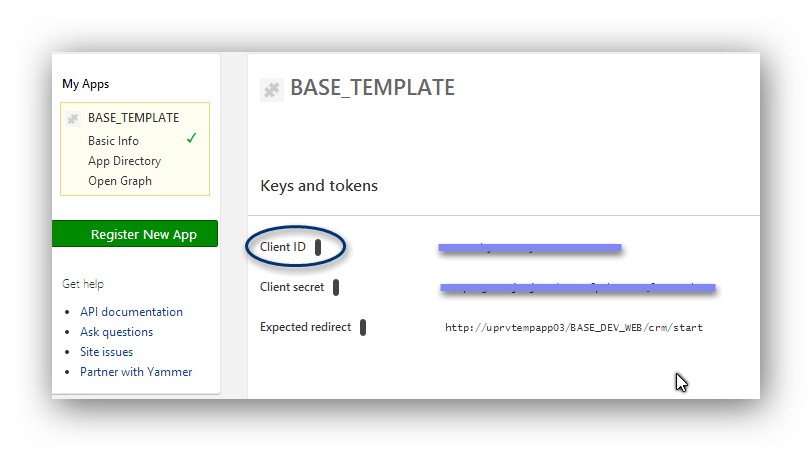
Aurea CRM designer
As part of the ISI Template we deliver an example form in the TE_CORE configuration.
Form name: “CORE_Yammer_Example_FI”
This form contains a FormFrame, which allows the display of the Yammer content.
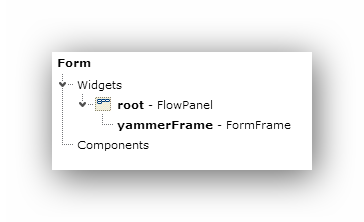
We added an OnCreate javascript function for the form:
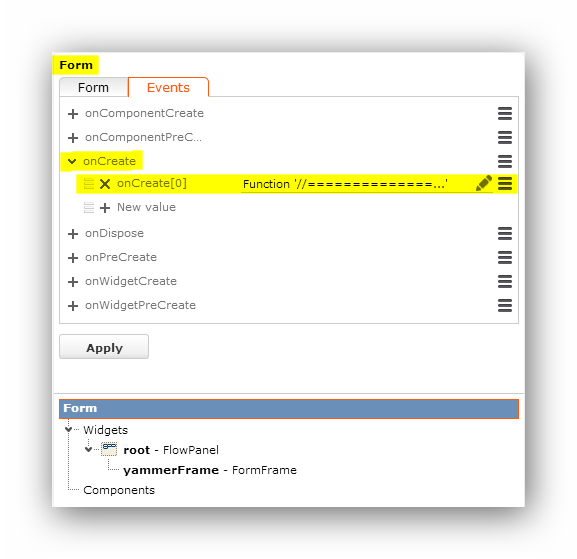
You have to modify the function to use your project-specific data:
Enter all parameters at the top of the script

|
Parameter Name |
Description |
Example |
|---|---|---|
|
baseUrl |
URL of your web installation |
|
|
htmlUrl |
URL of the yammer html file |
http://uprvtempapp03/BASE_DEV_WEB |
|
imageUrl |
URL of an image (eg. company icon for FI info area) |
http://www.update.com/var/em_plain_site/stora ge/images/media/images/logos/update/isi_icon_b utton/120519-1-eng-US/ISI_icon_button_65px.png |
|
network |
Yammer network name |
- |
|
objectType |
Type of yammer feed |
company |
|
backlink |
Link of the record in your CRM system to navigate from yammer back to your CRM system |
http://uprvtempapp03/BASE_DEV_WEB/crm/view? uid= |
|
postTextTextgroup |
Name of the text group in your designer configuration where the string you want to display is located |
TE_CORE |
|
postTextNr |
Number of the text in the text group |
54 |
Enter all fields of the info area, which you want to pass to yammer as title or description:
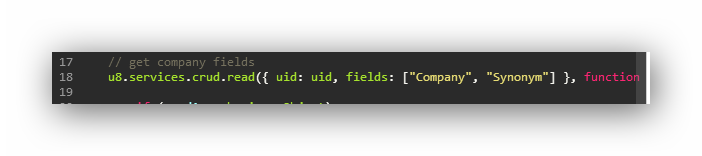
Modify the “title” and “description” strings so that they fit your customer’s needs:
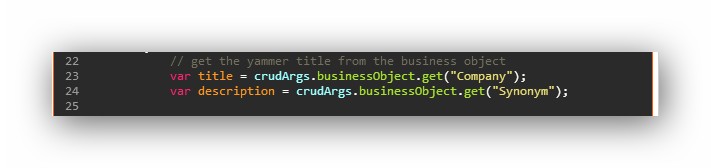
UI text:

We are using two strings to display this text:
“Write something about” = postText (in our case TextNr. 54 in TE_CORE text group)
“Nenner Holzinger AG 2” = title
We are also delivering an example html file, which you can use as a template, so please copy the “Yammer_Expample.html” file which is located in the “\web\te.base” folder and rename the copy to “Yammer.html”.
You have to enter your project-specific yammer ID in this file:
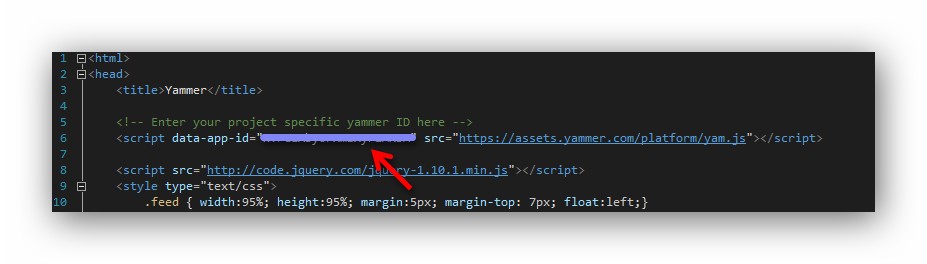
To display the form in your web application just add the form as a related data tab:

Parameters:
CRM Process: “Yammer”
Text: “Yammer” (text group: TE_CORE)
Form name: Your form name
The “Yammer” CRM process (1.400.3) is a node beneath the “Template AddOn” node in the process config tree:
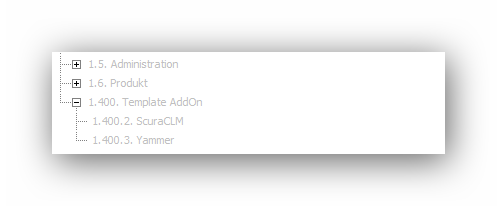
This process is deactivated by default so you have to activate it in your process configurations if you want to use it.