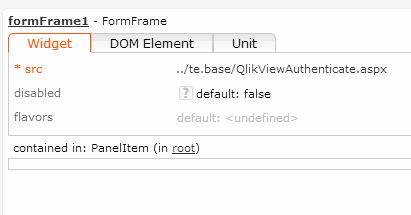CRM Intelligence(CRM 1.4.7.400-QV-Analysen)
Learn about CRM Intelligence for Business solution template.
Architecture
The user is already signed in to Aurea CRM. This is used to authenticate the user on the QlikView server. The Aurea CRM server requests a ticket from the QlikView server to authenticate the user.
The user can execute the given analysis using this ticket.
Security Settings on the QlikView Server
You need to configure a trust relationship between the QlikView and the update.CRM server on the QlikView server. You can configure this in the config.xml in the following directory (default installation of QlikView):
C:\ProgramData\QlikTech\WebServer
To authenticate the update.CRM server on the QlikView server you need to insert the IP address of the update.CRM server in the configuration, e.g.:
<Authentication> <AuthenticationLevel>Login</AuthenticationLevel> <LoginAddress>/qlikview/login2.htm</LoginAddress> <LogoutAddress>logout.htm</LogoutAddress> <GetTicket url="/QvAjaxZfc/GetTicket.aspx" /> <GetWebTicket url="/QvAjaxZfc/GetWebTicket.aspx"> <TrustedIP>172.20.7.212</TrustedIP> <TrustedIP>10.43.10.104</TrustedIP> </GetWebTicket> <HttpAuthentication url="https://_/scripts/GetTicket.asp" scheme="Basic" /> <HttpAuthentication url="/QvAJAXZfc/Authenticate.aspx" scheme="Ntlm" /> </Authentication> The servers with the 172.20.7.212 and 10.43.10.104 IP addresses are trusted and can execute the analysis in the above sample configuration file.Web Ticket
To get a ticket for the QlikView server the update.Template.Base.dll
must be present in the web\te.bin folder. It is delivered with the template.
Please also make sure that QlikViewAuthenticate.aspx is present in the web\te.base folder (this is also supplied with the template). This page is used to call the function inside the dll to generate a web ticket.
Configuration in the Aurea CRM designer
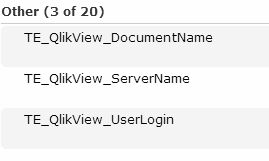
You need to configure the following 3 web configuration parameters in designer to use CRM Intelligence:
TE_QlikView_DocumentName: The name of the data model that you want to display (stored on the QlikView server)
TE_QlikView_ServerName: The name of the server where QlikView is running TE_QlikView_UserLogin: your domain for single sign-in, e.g. ‘UPDATE\’
The CORE_ID_NET_QlikView menu action is calling the CORE_QlikView form:
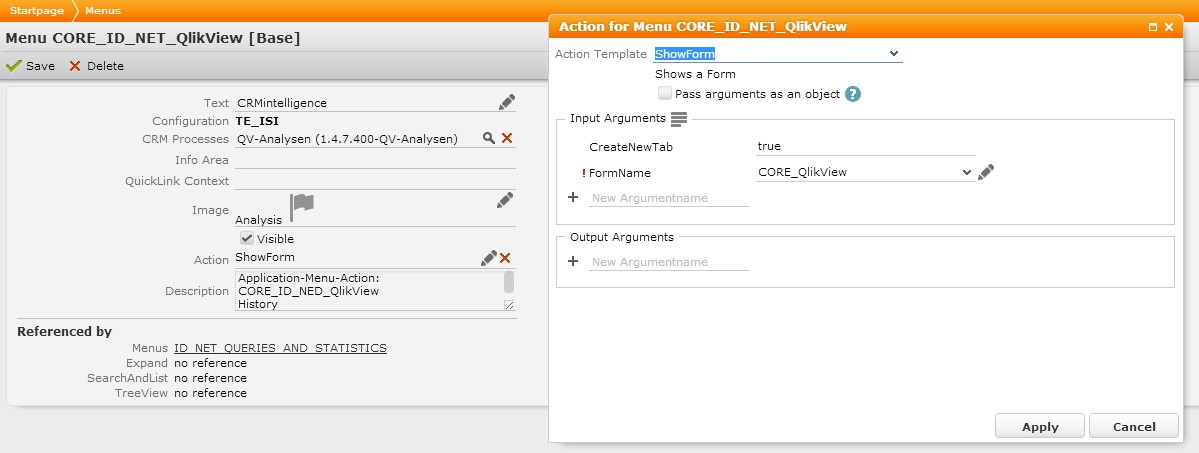
The form shows an iframe with the source set to the QlikViewAuthenticate.aspx mentioned earlier.