Customer Base(CRM 70000010)
Learn about the quick view and search functionality for business solution template.
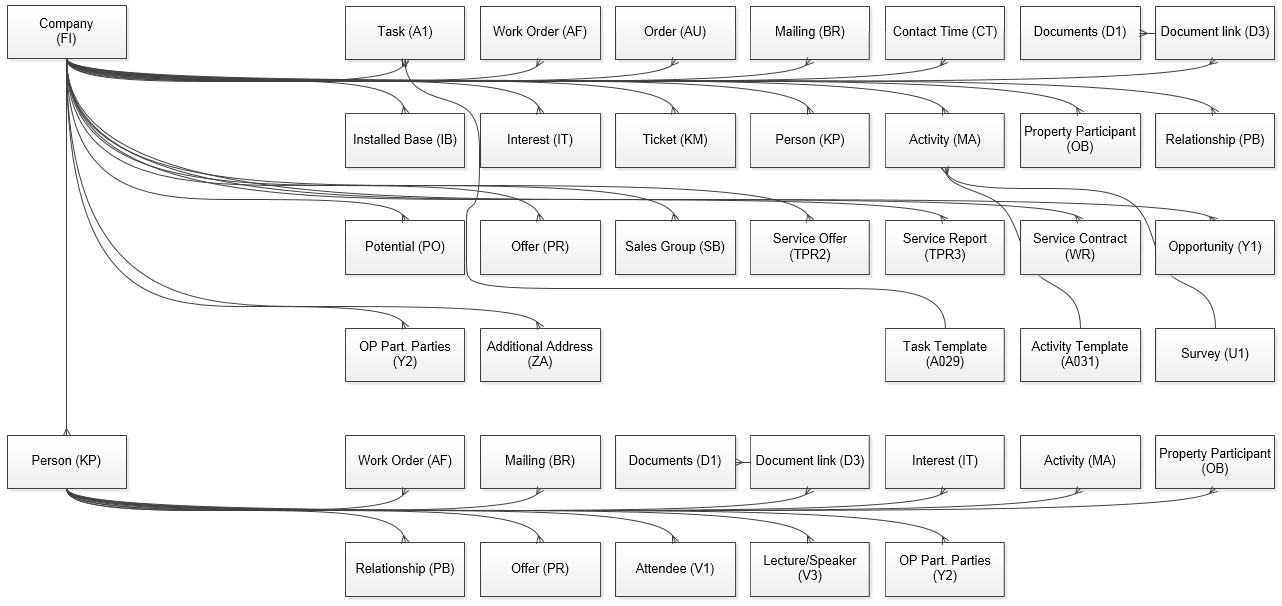
FI Quick View
The FI Quick View offers the user a short overview of the selected record before you see the whole information in the details mask. Additionally, the context menu and all related info areas will be displayed on the left and right hand-side.
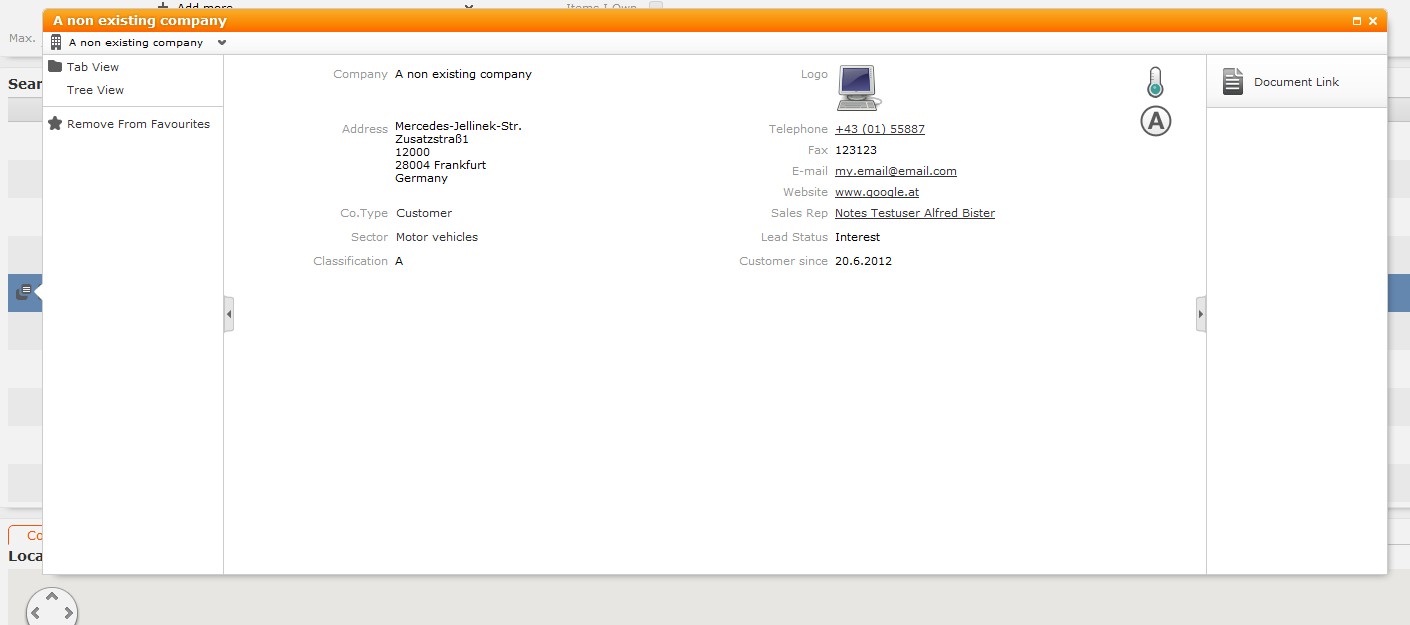
-
implement an Expand-Configuration named FI.QuickView which uses its own Field group
-
configure (only) the Details Control
FI Search
The company (FI) search offers different default search criteria, like company name, country or city. Additionally, you can add your own search criteria to the mask. In the list you can see the lead status displayed as a symbol and text. A map will be displayed if you click on a record in the list.
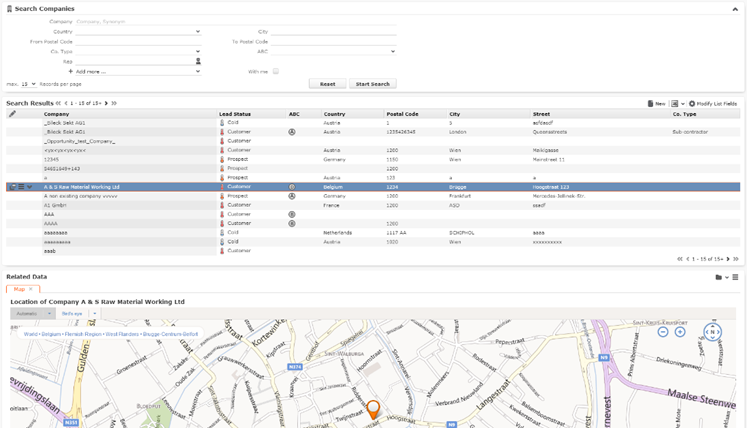
u8.TeISI.RenderHooks.fi_leadstatus_list($);In order to display Bing maps below the list assigned to each record you have to add the following:
- a “SearchSubList” header in your header group inside the same info area in which you edit your list
- and then the following code in the “Form Name” text field:
{ type: "RecordMap", options: { size: { height: 600 } } }