Global Language Settings
Use the Global Language Settings page to define languages available in the CRM.Designer database.
You can use the Global Language Settings page to define which languages are available in the CRM.Designer database based on the corresponding update.CRM language ID (CRM Language).
The settings specified here are saved in the "Language Default" configuration. To specify configuration-specific settings, use the Language Settings page (Save in configuration flag). For further details, see Language Settings.
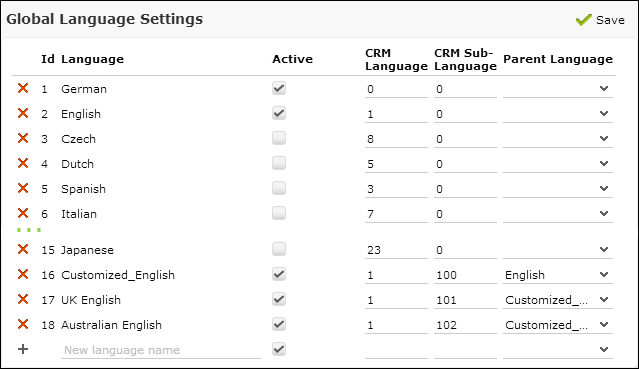
To define a language in CRM.Designer:
- On the CRM.Designer main page click Languages > Global Language Settings.
- Enter a name and click
 (Add).
(Add). - Check Active for active languages. This setting can be changed
in sub-configurations (Language Settings page).
When downloading a configuration using CRM.bulkloader, the language selection dialog reflects this setting, i.e. active languages are checked by default in the Available Languages list. For further details, see Downloading Configuration Data from the CRM.Designer Database.
Languages flagged as inactive in the Global Language Settings are also deactivated as login languages. For further details, see Login Page Languages. - Enter the Aurea CRM language ID in the CRM Language field. For a list of valid Aurea CRM language IDs. For further details, see Language IDs in the CRM.Core Administrator Guide.
- If you use language variants ("virtual languages") you need to define your sub-languages here as well: Enter the Language No. from the Language info area in the CRM Sub-Language field. For further details, see Language.
- For deeper hierarchies, select the Parent Language for each
sub-language. Note: The limit of 16 hierarchy levels does not apply to CRM.Designer.
Fallback scenarios: If a text does not exist for a sub-language, the text from the parent language is used. If a text does not exist in any parent language, the default text is used.
- Click Save. Note: If cyclic dependencies have been defined, an error message is displayed and the changes are not saved.
Creating a language in Global Language Settings automatically creates it as a login page language. For further details, see Login Page Languages.
If you delete an existing language definition, all texts of that languages are deleted as well.