Role-Based Access
You have the following possibilities to assign roles to a user:
- You can assign roles to users as fixed "rep roles":
- Select Administration > Reps to access the Rep info area (ID), >> Reps.
- Search for the rep you want to assign a role to.
- Select New Rep role from the context menu.
- Select the desired Login role.
- Check Active.
The assigned role is always active when the user logs on and cannot be changed by the user.
- You can assign several roles to a rep for the user to choose from when logging on:
If a user checks Select Roles under More Options on the login dialog, he can select from his assigned roles after providing his login credentials.
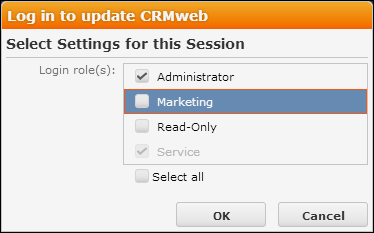
- Rep roles with Active checked cannot be deselected.
- Rep roles with Default checked are automatically checked in the selection list.
Note: To allow users the access the Select Roles check box on the login dialog, the settings.xml file must contain<CanChangeRoles>true</CanChangeRoles>in the<update.web>section.Note: Roles already be provided in the URL are not displayed in the role selection dialog. - Rep roles can be passed as URL parameters (e.g. if single sign-on is configured).
To pass the role in the URL, specify the name(s) of the role(s). Separate multiple roles by comma.
Example:
http://<my web address>/crm/start?roles=Admin,SalesIf a role's name contains special characters (e.g. Umlauts), these need to be URL-encoded.
- It is also possible to define in a rep role that access to the CRM processes the role contains is granted exclusively read-only, >> Read-Only CRM Processes.
Changes in the assignment of rep roles (fixed and optional) are applied as follows: The rep's roles are refreshed only after logout+login.
- without role selection at login: After the time specified in Cat. refresh frq. in the Station configuration info area (default: 30 min).
- with role selection at login: Immediately after login.