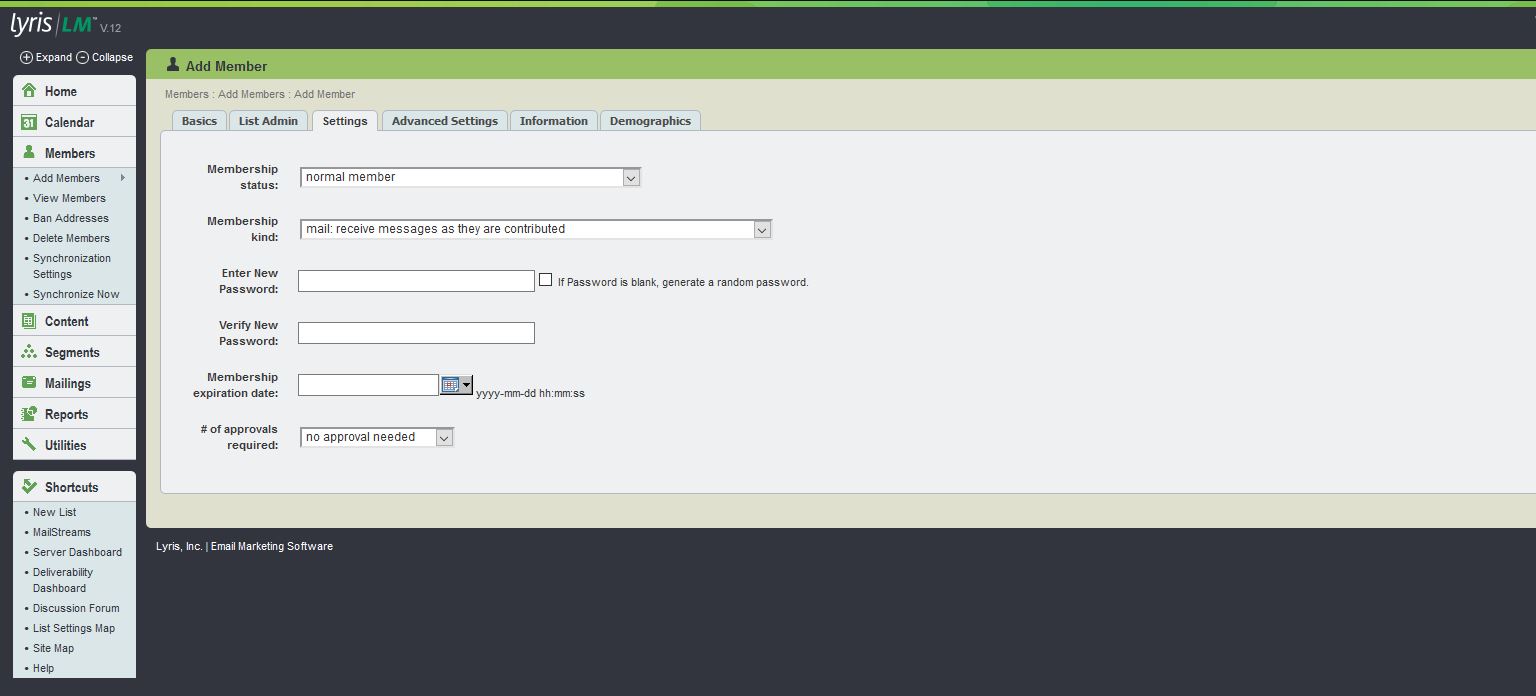| Membership status |
This defines if this member is an active, normal member, meaning that they can participate in the mailing
list and receive mail, or if their status is otherwise. The different statuses are:
Normal: An active member who may receive mail from the list.Confirm: The person has requested to join this mailing list, but has not confirmed the subscription request by
replying or clicking on a confirmation message once the member has confirmed membership, the member's status changes to normal. If the
confirmation message is undeliverable, the member is deleted.Confirm-Failed: The person has requested to join this mailing list, but the confirmation message sent failed with a permanent,
500-level error. These errors are generally returned when the email address does not exist, but may also
occur when the receiving mail server believes the confirmation message is spam and thus rejects it with
a permanent error. To see which is the case, view the sending record for the confirmation message in
Member > Edit Member: >Information > View Mailings Attempted.Private: The person has requested to join this mailing list, but because this is a private mailing list, the request to join is pending list administrator approval. When a mailing list is set to private, mailing list administrators who have Admin Mail set to Yes receive
a short email notification message for each request to join the private mailing list.Expired: The member had their membership set to expire on a specific date and that date has passed, so the
membership has expired and is no longer activeHeld: An undeliverable member. Aurea List Manager failed to deliver mail to this address the number of times specified
in Utilities > List Settings > Automatic Maintenance > Error Mail > Bounce Limit. A user may become unheld by replying to a held
notification.Unsubscribed: The member has opted out of the list. The member receives no email but is retained in the database
for statistical reasons or in case the member decides to resubscribe.Complaint: This member marked an email from this list as spam. The member is Held, that is, no mail goes out to them.
- Referred: The member was invited to join using a referral, but has not yet formally joined the list.
-
Needs-Confirm: The member receives a message asking them to confirm membership and then their status is set
to Confirm. Administrators may use this status when creating members to allow them to confirm their memberships.
Needs-Hello: The member receives a message welcoming them to the list, and then their status is set to normal. Administrators
may use this status when creating members to notify them they have been added.Needs-Goodbye: The member receives a message informing them they have left the list, and their status is set Unsubscribed.
Administrators may use this status when unsubscribing members to notify them they have been removed
|
| Membership kind |
This choice defines how the member wants to receive messages from the mailing list. The choices are:
Mail: As soon as someone contributes a message to the mailing list, the user receives a copy of that message.Digest: Each night, the user receives a single email message containing all the messages contributed to the
mailing list that day in plain-text; all HTML and attachments are stripped. At the top of the message, there is a numbered list of the subjects in that digest, followed by the complete messages themselves.
Digest recipients do nor receive messages sent to segments. The server administrator may
specify a different schedule to release digests in Utilities >
Administration > Server > Server Settings > Scheduled Tasks.- MIME Digest: The same as a digest, but in MIME (Multipurpose Internet Mail Extensions) format so that the individual messages' formatting is preserved.
Digest recipients do not receive messages sent to segments
Index: Each night, the user receives a single email message containing all the subject lines of all the messages
contributed to the mailing list that day. If any of the messages interest the user, the bottom of the
index gives the email command that retrieves the bodies of the messages.Nomail: No email is sent to the user. The user is free to go to the web interface whenever they want and read the
full text of the messages there. This setting is useful when members go on vacation and want to stop
receiving mail.
|
| Enter / verify new password |
IMPORTANT
- Spaces are not allowed
- The following characters may not be used at the end
& and \
- The password for this member, masked and encrypted. To change the password, it must be entered twice to
verify it has been entered correctly.
- List administrators must specify a password. A password is optional for members.
- If this member joined by sending an email to the list's join address, the password is blank unless the list
requires a member have a password. In that case, a random password is assigned to the member if the
member does not select one.
- If the email address has multiple accounts on the server, you are prompted to select which accounts
to apply the new password to.
|
| Membership Expiration Date |
If set, this member's status changes to Expired after the date specified. For example, to expire this
member on January 1, 2003, you enter 01/01/03.
|
| # of Approvals Required |
- If the mailing list is set to use
Number
Moderating, this setting determines how many more messages this member needs to have approved before
this member can contribute messages without needing approval.
- Once a list is set to
Number moderated,
each member must have a specific number of messages moderated and approved before no approval needed
gets saved to their member profile. This setting has no effect if this is not a number moderated
list.
- It can also be used with an unmoderated list if problems with a particular member require that member's
messages to be moderated. If a list is not number moderated, the default here is
no approval
needed. Still, the list is going to require all messages to be reviewed by an administrator, unless the member
has the bypass list settings button set to Yes on the ListAdmin tab. This setting overrides the list's settings.
For more information on different types of approval for lists, see Approval
|