Members advanced settings
Members have advanced settings that are used to set further requirements for the members
Follow the steps below to edit the member settings.
Editing member advanced settings
- Go to Members > Add Members > Add Member.
- Click on the Advanced Settings tab.
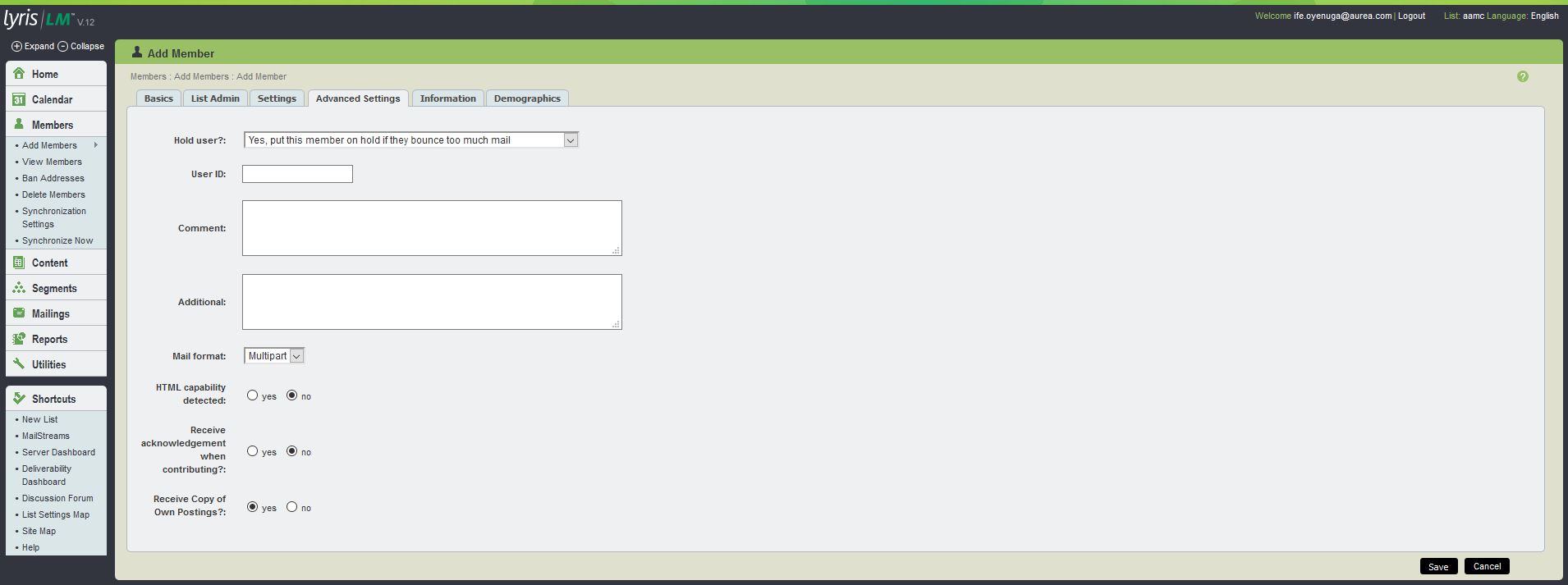
Advanced Settings tab UI
Refer to the table below for more information regarding the options available under Member > Add Members > Add Member > Advanced Settings tab:
| Field Name | Description |
|---|---|
| Hold User? |
|
| User ID |
The |
| Comment |
The |
| Additional |
Like |
| Mail Format |
Whether or not a member has expressed an interest in receiving HTML mail. There are three options:
You may want to have your members specify which mail format they prefer when they subscribe to your list. You may then send out specially formatted messages to segments based on this information. |
| HTML Capability Detected |
Whether or not the capability to read HTML has been detected for this member. To detect HTML capability, a mailing must be sent with HTML detection enabled. For more information, see Tracking |
| Receive Acknowledgment When Contributing? |
|
| Receive Copy of Own Postings? |
|