How to create a list admin
List administrators are normal mailing list members, but with additional rights.
Follow the steps below to configure a list admin:
Creating a List admin
- Go to Members > Add Members > Add Member.
- Click on the List Admin tab.
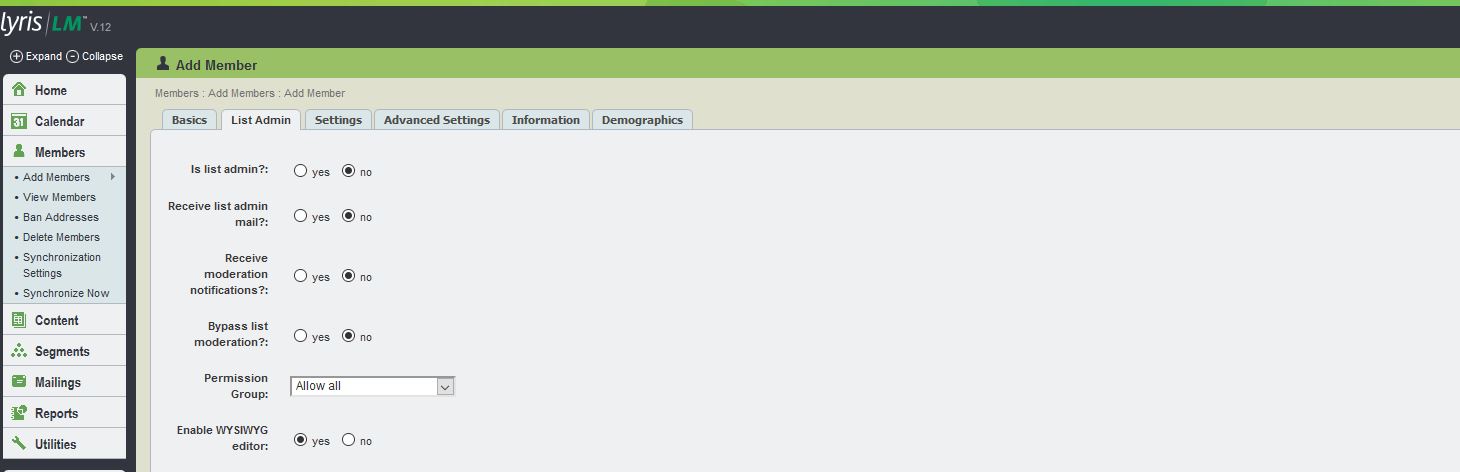
List Admin tab UI
Refer to the table below for more information regarding the options available under Member > Add Members > Add Member > List Admin tab:
| Field Name | Description |
|---|---|
| Is list admin? |
|
| Receive list admin mail |
|
| Receive moderation notifications |
|
| Bypass List Moderation |
Note Bypassing list moderation is insecure, as an administrator could inadvertently send a virus to the list |
| Page Permission Group |
Aurea List Manager includes some default permission groups which are listed here as well. |
| Enable WYSIWYG Editor |
Note If an administrator is both a list and site or server administrator, the site or server admin setting for Enable WYSIWYG Editor overrides the list administrator setting. |