Fill in Editable Regions
In the Fill in Editable Regions tab, you can change areas of a template to create a more customized message. The text and images that are editable are outlined in green.
There are two types of editable regions: Text Editable Regions and Image Editable Regions.
Text Editable Regions
In a Text Editable Region which sometimes contain images, you can:
- Edit the text
-
Add
an image by clicking
 on the HTML Editor toolbar.
on the HTML Editor toolbar. - Move an image
- Resize an image
- Replace an image by selecting the image and then click the Insert Image button in the HTML Editor toolbar.
Note
You cannot replace an embedded image with an image dragged from the Image Library
To edit text or images in a Text Editable region
- Click the editable region you want to change. This opens a limited version of the HTML Editor.
- To edit text, make changes as you using features of the HTML Editor.
- To move an image, click the image, and then drag it to the new location.
- To resize an image, click the image twice, and then drag one of the resize handles located along its border.
- When you are finished, click OK.
Here is an example of a Text Editable Region with an embedded image:
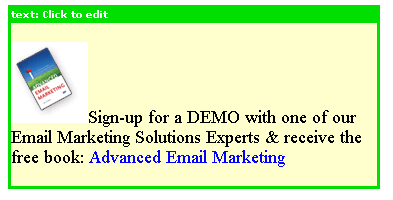
Image Editable regions
In an Image Editable Region, you can
- Replace the image with a different one from the Image Library
-
Resize
the image
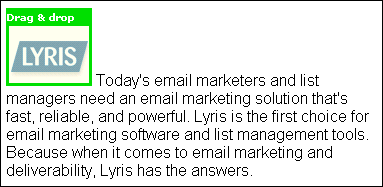
To replace an editable image (as pictured above) with an image from the Image Library
- Make sure the image you want to replace is outlined in green.
- On the right side under Content > Image Library, click the folder that contains the image you want. This displays the images in the folder.
- Drag the image you want from the Image Library, and then drop it on the image you wish to replace.
To resize an editable image
- Click the image.
- Drag one of the resize handles located along its border.
Note
To create new folders, upload images, and perform other operations in the Image Library, click the Manage Library button.
Internet Explorer only: There may be times when you are working with an Editable Region, and the text disappears. If this occurs, click anywhere in the white workspace area of the Editor; this should make the text reappear.