Documents
Documents are available in some info areas (depending on your version and your configuration).
You can
- download documents that are added to Aurea CRM to your device.
- link documents from the Document Inbox with a record. You can access the Document Inbox in the Control Center, see Viewing the Document Inbox.
You can open these documents if the required app is installed on your device.
Documents are displayed at the end of the displayed data.
Viewing Documents
To open a document:
- Switch to the desired record and scroll to the Documents
area.
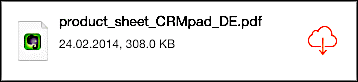
- If the
 icon is displayed next to a document's name, tap on it to
download the document from the database.
icon is displayed next to a document's name, tap on it to
download the document from the database.
Tap on the document field to open the document.
Adding Documents to the Document Inbox
Your administrator determines which document types (e.g. PDF files) you can link to which info areas. You find the document inbox in the Control Center, see Viewing the Document Inbox.
To add documents:
- Switch to the application and open the desired documents. A PDF file is added from a browser in the following example.
- Tap on Open in and then on
 (Open in CRM.pad).
(Open in CRM.pad).
The document is added to your document inbox.
Linking Documents to a Record
In which info areas you can link documents from the Document Inbox depends on your version and your configuration.
To link a document
- Switch to the desired info area.
- Select the option configured by your administrator (either a button or a menu item
under Actions).
The available documents are displayed. You can sort the documents by date or
- Tap on the desired document.
- Depending on your configuration, a second dialog box can be displayed allowing you
to change the document's name or to add a description.
The document is added to the record to the Documents area.
Sending Documents by E-Mail
You can send documents that you have downloaded to your device by e-mail.
To send a document:
- Switch to the desired record and slide to the Documents area.
- Long tap on the document until the context menu is displayed.
- Select Send document to start your e-mail client.