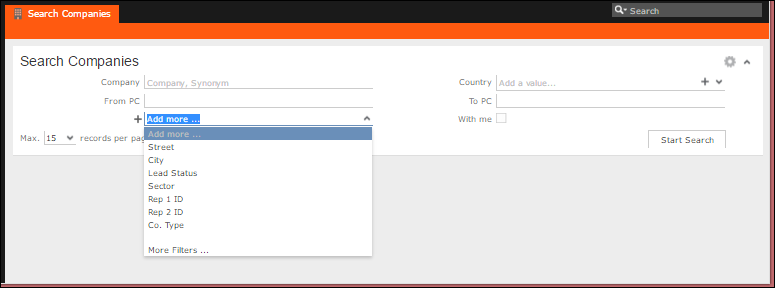Search control
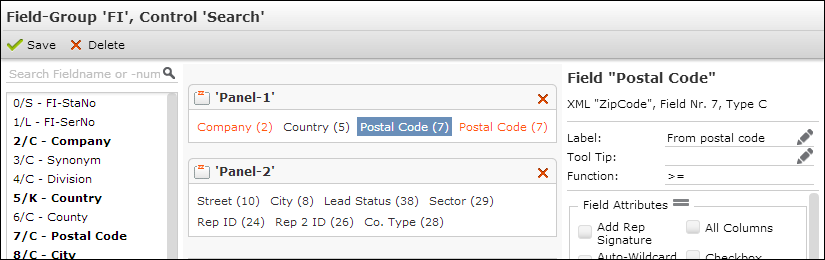
The Search control defines the fields on a search mask. (For details on the Search&List configuration and Search action template, >> Search.)
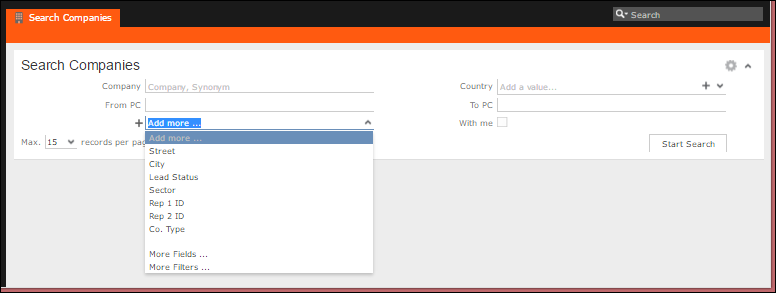
To define a Search control:
- Add the desired default search fields to panel No. 1. These fields are shown as the default search mask.Note: Decoded fields (Z-fields) are not displayed on search masks.
- Any fields you add to a panel > 1 are displayed in the Add more drop-down list of the search mask.
- To search in several fields at once, use the
Enhanced Search Fieldfield attribute, >> Enhanced Search Field. - To hide the With me check box, add the
showOwnItemscontrol attribute and set it tofalse, >> Control Attributes.
You can prevent specific users or groups from adding more fields to search from an info area. To do this:
- Define the search control as described in the steps above.
- Disable the More Fields … option from the Add more … drop down menu by setting the web configuration parameter
Search.HideMoreFieldsto true. For more information, see Search.HideMoreFieldsSearch.HideMoreFields. The screenshot below shows the the More Fields … option is not longer available from the Add more … drop down menu.