Quick Campaigns
A quick campaign allows the user to select several records from a list and create mail merge letters for the associated persons or companies.
In addition, users can carry out a quick campaign for queries that are either explicitly
called using the Queries menu item, embedded in a form (e.g. a start
page) or carried out using a QueryRun action.
Quick campaigns can be launched
- from any list that supports selecting multiple records: Companies, persons and records that have either a person or a company as parent.
 Note: If a quick campaign is configured for an info area linked to multiple companies and/or persons (e.g. KM), the company/person with the first link (i.e. the default link) is used as the addressee of the letter.
Note: If a quick campaign is configured for an info area linked to multiple companies and/or persons (e.g. KM), the company/person with the first link (i.e. the default link) is used as the addressee of the letter. - from query results (but not query snapshots)
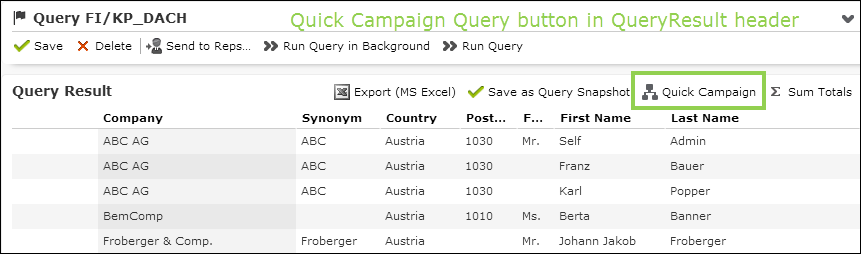
Result rows containing multiple uids (FI/KP/CP/PE records) are handled as follows:
- The last FI/KP/CP/PE uid in the result set row is used.Note: This has nothing to do with the order of the output fields; the "last" uid is the last one determined by the query statement.
- If no such uid exist, the last uid whose info area contains a default link to a FI, KP, CP or PE is used to find a parent: The first actually existing parent uid (in the order KP/CP/PE/FI) is used.
Note: For quick campaigns launched from a query only fields from FI/KP/CP/PE records are supported, i.e. you can not create a mail merge letter containing e.g. data from a linked offer in this context. - The last FI/KP/CP/PE uid in the result set row is used.
In UPDATE_DEFAULT the quick campaign functionality is available as follows:
- The
Quick Campaignbutton is configured in the
is configured in theFI.SearchResults,FITree.SearchResults,PE.SearchResults,KP.SearchResultsandKPTree.SearchResultsheaders. It is active as soon as at least one record is selected from the list. - the
Quick Campaign Querybutton is configured in the
is configured in the
QueryResultheader. It is always active. Therefore, when executing a quick campaign for a query without selecting any result rows, the quick campaign is executed for all records found in the database that match the query criteria.If the query result exceeds 1000 result records, a warning is displayed allowing the user to cancel creating the quick campaign.
If one or more result row(s) are selected, the quick campaign is executed for these records.
- The menu action
A_QuickCampaign_Selection(in the menuM_QuickCampaigns) is configured in theM_Company.MultiSelectandM_Person.MultiSelectmenus.It is available as soon as the user selects more than one record from a search or query result list that contains FI, KP or PE records.
When selecting a Quick Campaign button/menu entry, the Format selection dialog displays the available Word Processor formats. For further details, see Specifying a Word Processor Format section below. Selecting a format creates a Word document containing the letters for the quick campaign. All relevant records for the quick campaign are created automatically, see Quick Campaign Records.
To offer quick campaigns for other info areas (that have either company or person as parent):
- Create a context menu named
XXX.Multiselect(XXXbeing the name of the context menu used for the Search&List configuration of that info area, e.g.M_Company.Multiselect). The easiest way is to inherit the new menu fromM_MultiSelect.This context menu is then used for multi-selection of the respective info area.
- Add the
M_QuickCampaignsmenu toXXX.Multiselect.
Quick Campaign Records
The following records are automatically created when running a quick campaign:
- Campaign (CM)
- Marketing Activity (AK) linked to the campaign
- Depending on the Web Configuration parameter
Marketing.QuickCampaign.RecordsTypeMailings (BR) or Activities (MA) linked to the marketing activity. For further details, see Marketing.QuickCampaign.RecordsType. - Document (D1) linked via D3 to the marketing activity
The following fields are automatically entered during a quick campaign:
|
Info Area |
Field No. |
Field Name |
Value |
|---|---|---|---|
|
CM |
2 |
Campaign Type |
catalog filled according to text nr. 50 of text group
|
|
CM |
3 |
Name |
text nr. 48 of text group Default: Quick Campaign '<name of document>' |
|
CM |
4 |
Responsible Rep ID |
current rep |
|
CM |
9 |
Campaign Status |
set to "completed" |
|
CM |
5, 6 |
Starts on, Ends on |
current date |
|
AK |
2 |
Marketing Activity |
catalog filled according to text nr. 51 of text group
|
|
AK |
7 |
Name |
text nr. 49 of text group Default: <name of document> This text is limited to 20 characters. |
|
AK |
24 |
Responsible Rep ID |
current rep |
|
AK |
9 |
Status |
set to "completed" |
|
AK |
5 |
Starts on |
current date |
|
MA |
0 |
Activity Type |
set to "letter" |
|
MA |
2, 3 |
Starts on, Starts at |
current date and time |
|
MA |
8 |
Rep ID |
current rep |
|
BR |
0 |
Date |
current date |
|
BR |
37 |
Channel |
set to "letter" |
net_campaign_mgmt are
used when creating a quick campaign. The placeholder {0} refers to the name of the
single letter. Texts number 50 and 51 contain the catalog values for campaign and
activity type. update suggests that the administrator creates these catalog values -
using the catalog maintenance of the Aurea CRM win Maintenance
module - before the first quick campaign is created to avoid the automatic creation of
multiple catalog values in multi-language environments.Specifying a Word Processor Format
To restrict the selection of document templates in a certain context, you can configure menu items for specific Word Processor formats:
- Configure a
XXX.Multiselectmenu (e.g. for the Offer info area). - Create a menu action with the following parameters:
-
Action:
Command -
Command:
CampaignManagement.CreateQuickCampaign -
RecordSet:
selected -
FormatName:
<Name of desired the Word Processor format>
When selecting the menu action, the quick campaign is launched and the serial letter is created using the specified format.
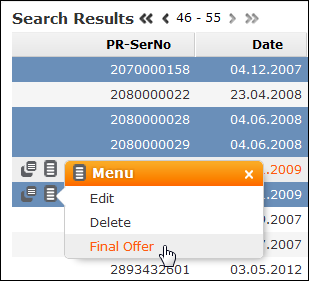
-
Action: