Getting Lyris Web Configuration Parameter Values from Lyris HQ
Contact Aurea support (support.aurea.com) for setting up your Organizational account with the Email ID for the owner of the account and Email IDs of additional users to be added to your organization.
Before you configure the ACRM.Web configuration parameters for Lyris HQ, you need to retrieve the retrieve your organizations information configured on Lyris HQ. To retrieve them perform the following steps:
- Login to your Lyris HQ Account at
www.lyrishq.net. - Use the Settings option as shown in the screenshot below to view the
organization’s settings.
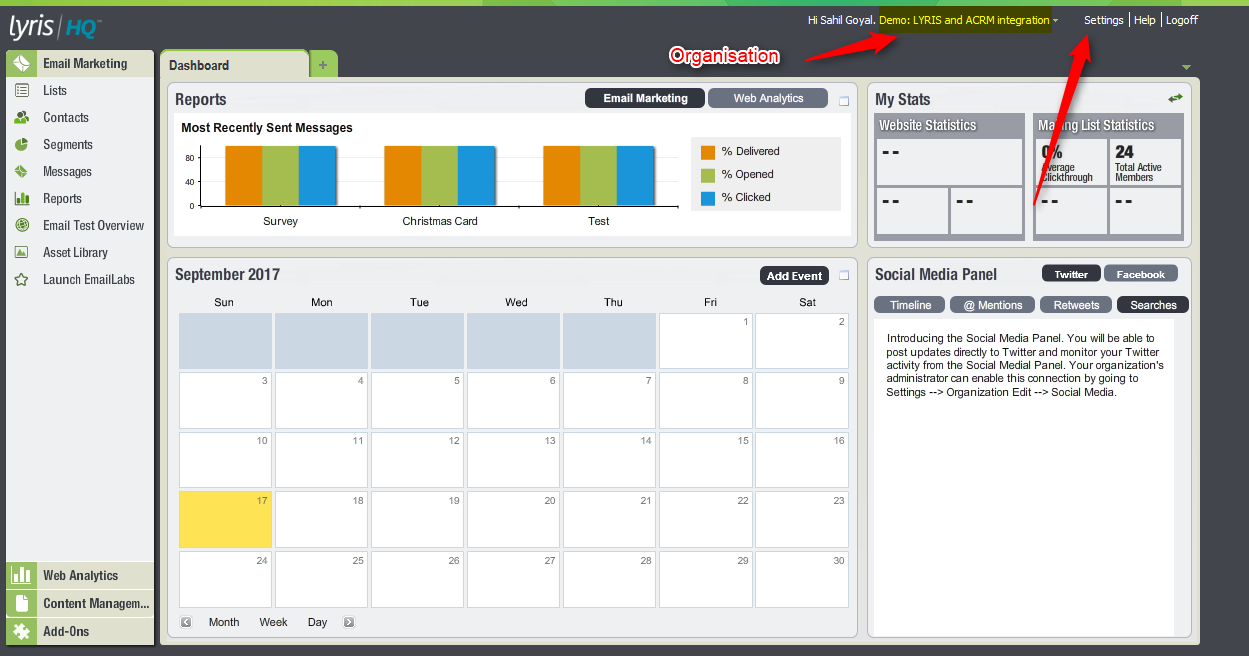
- Select your organization from the list in the Organizations pane.
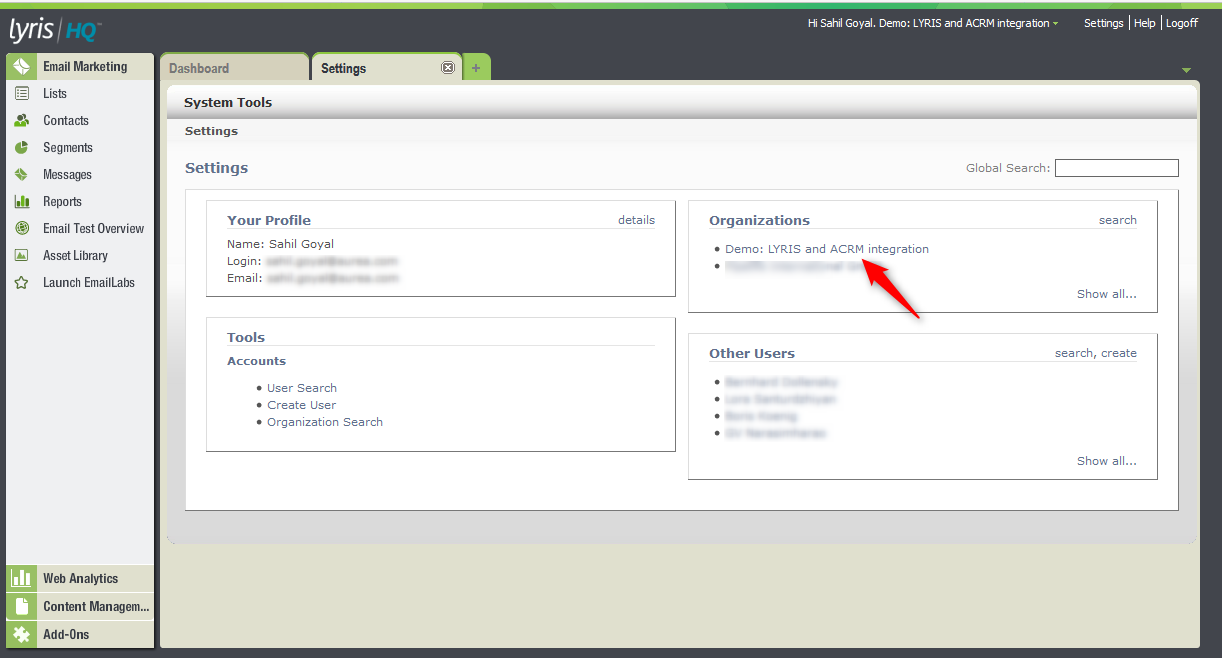
- The
Lyris.SiteIDconfiguration parameter value can be found in the Site ID field in the Organizational Details windows.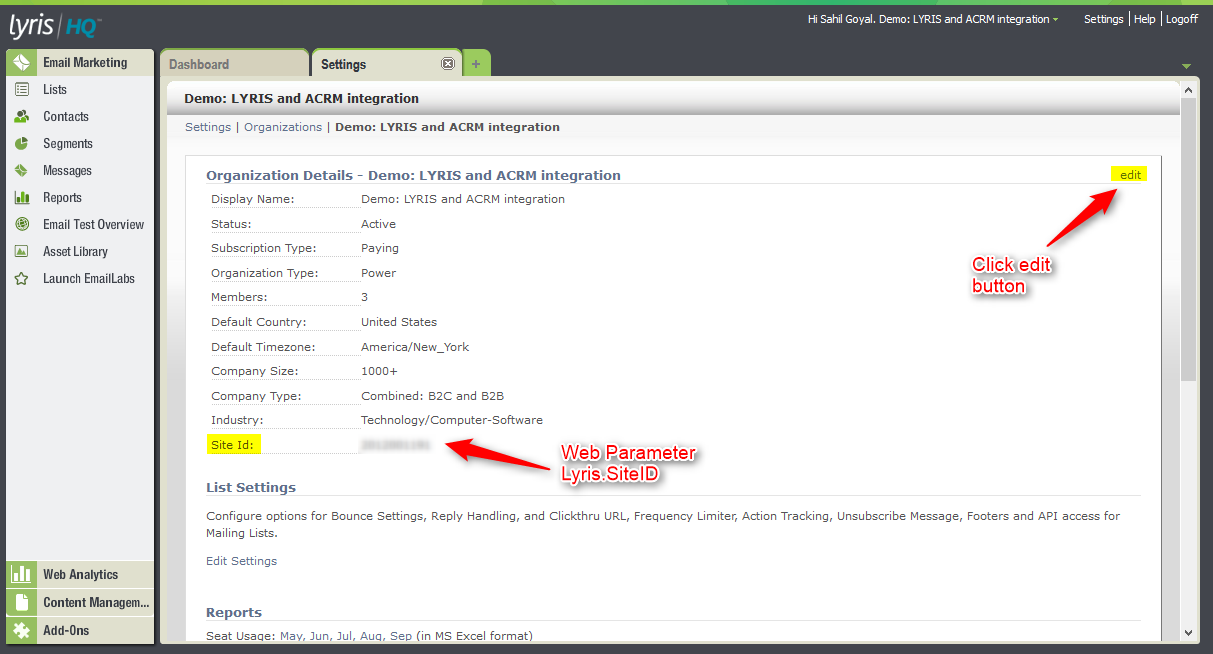
- Click Edit on the top right corner of the
Organizatonal Details window. You can set the API Password for
the organization in the Edit Organization pane. This value will
be provided in the web configuration parameter Lyris.APIPassword.
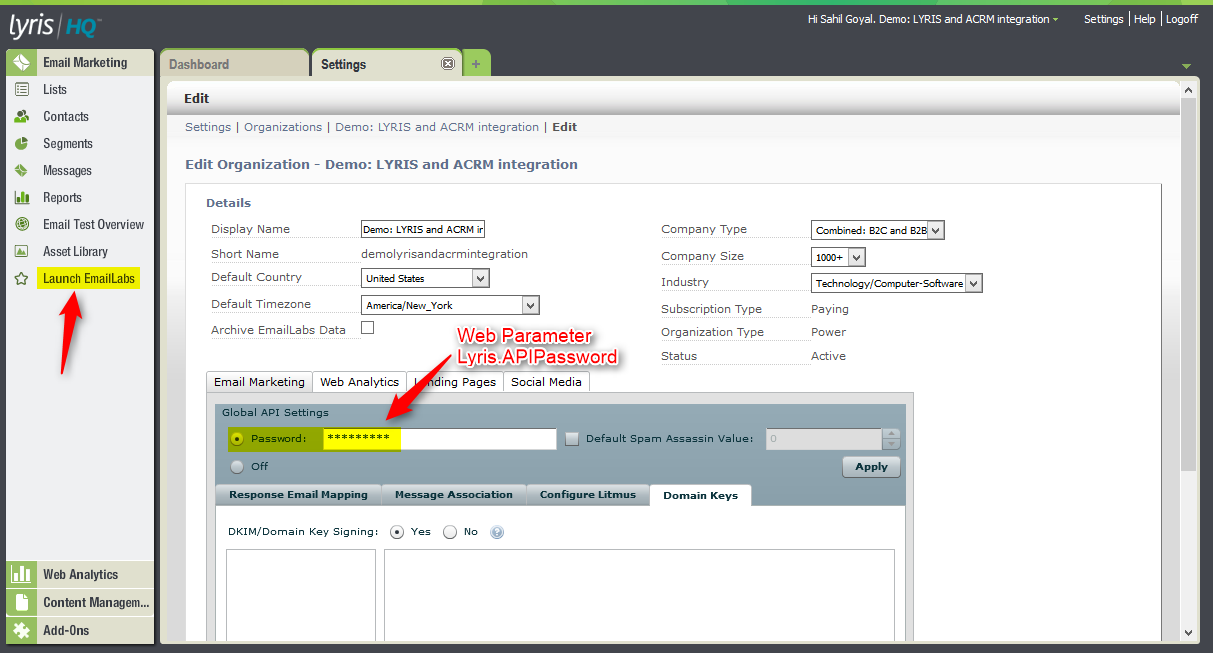
- Click Launch EmailLabs in the Email
Marketing pane to the left of the page. The
EmailLabs page displays. The domain name displayed in the URL
for the page will be the value that is required to set the web configuration parameter
Lyris.Host.
In the screenshot below, the domain value is
elabs12.com.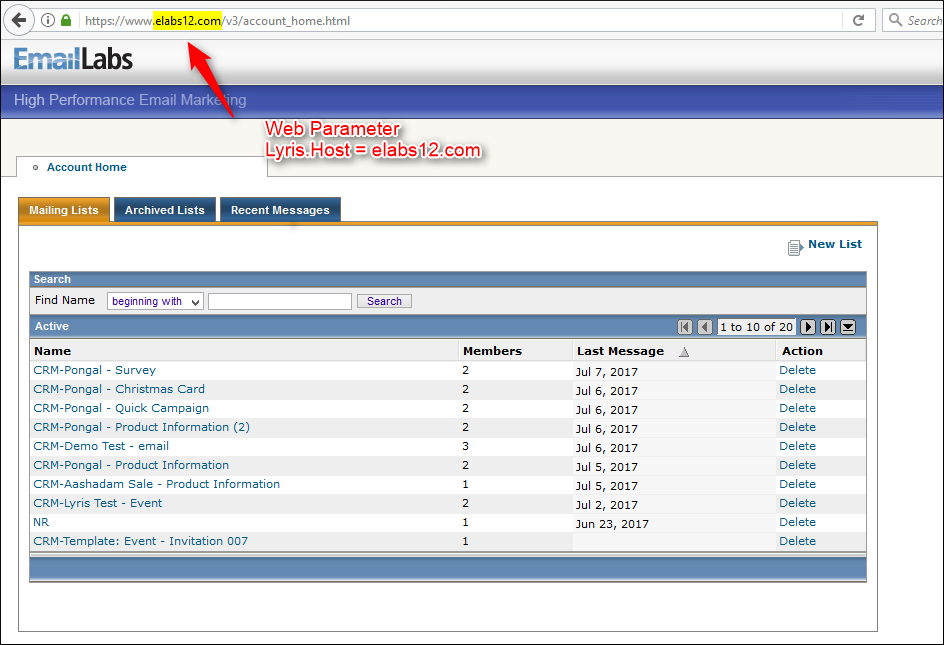 Note: The value of the Lyris parameter
Note: The value of the Lyris parameterLyris.Hostis used to configure the values of the following Lyris web configuration parameters:Lyris.MailingListUrlTemplateLyris.MessageUrlTemplateLyris.SegmentUrlTemplate
- Set the value of the web configuration parameter,
Lyris.ActivityExecutionIdDemographicId. Click Contacts in the left pane. Then select in the resulting Email Marketing – Contacts page.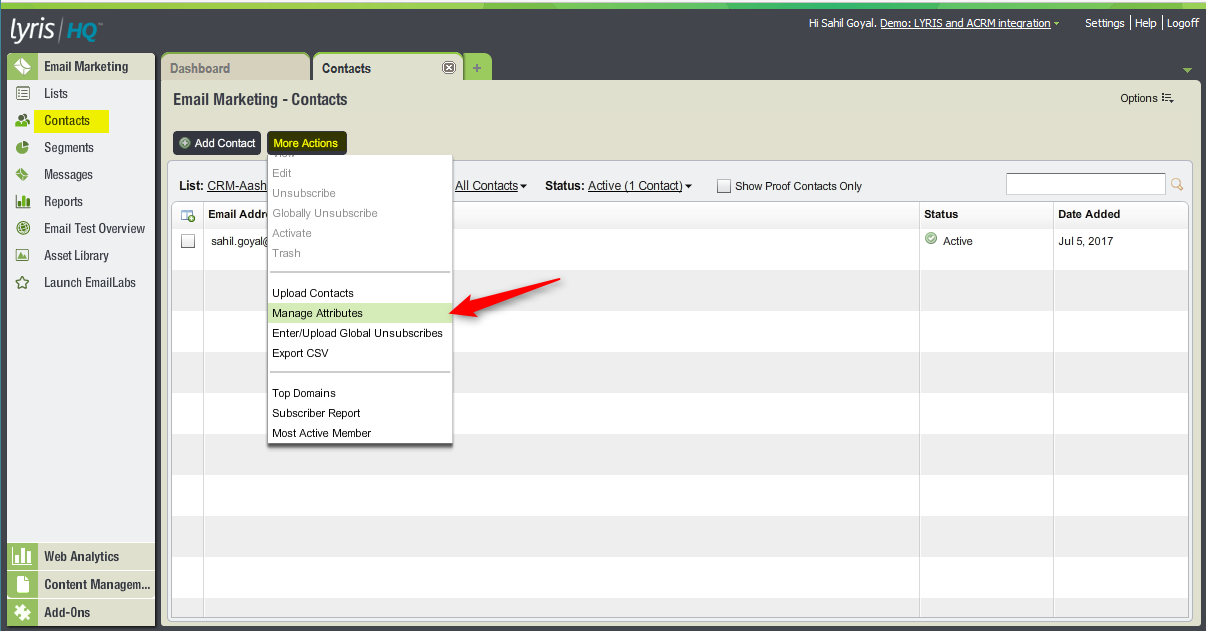
- In the resulting Attribute Management dialog, create a new
attribute with the name
ActivityExecutionIdDemographicIdof typeMultiple Select List. The ID generated for this attribute should be added to theLyris.ActivityExecutionIdDemographicIdweb configuration parameter. - Edit the attribute
Lyris.TargetGroupTransferMaxChunkSize. It determines the maximum number of contacts that can be transferred to a mailing list created in Lyris. Set it to a large number if the target group number is more.