Configuring Custom Dimensions in the CRM Designer
After configuring all the Aurea supplied custom dimensions in the Google Analytics tracker in your organization’s account, you have to set them up for tracking in the CRM Designer. The following screenshot shows the custom dimensions page in the Google tracker.
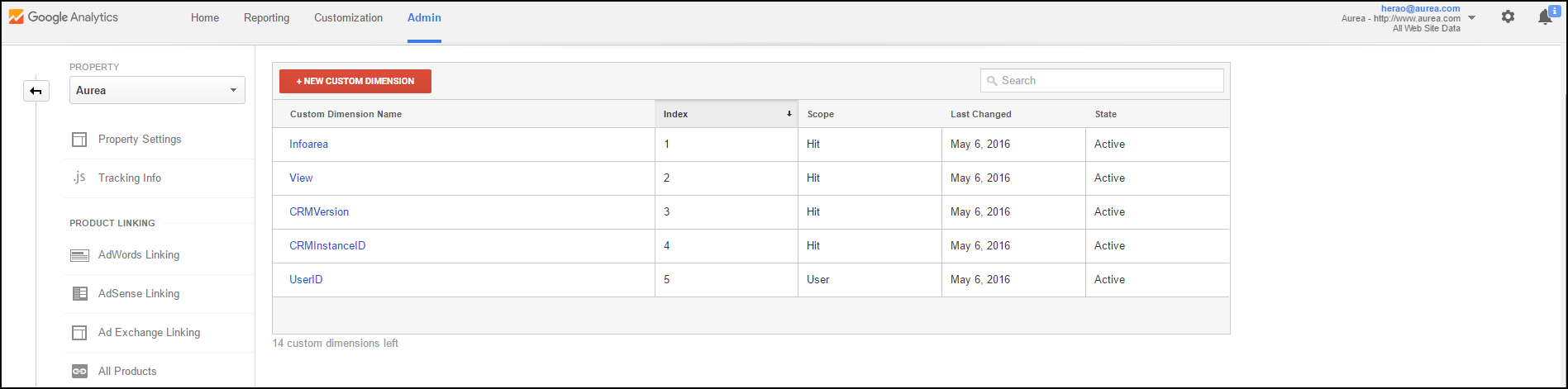
Each of the custom dimension configured has an index value associated, shown in the table above. To configure the custom dimension in CRM Designer, you have to set the value of the corresponding web configuration parameter for the custom dimension in the format dimension<index>. The web configuration prameters for a custom dimension is of the format GoogleAnalytics.CustomDimension.<custom dimension name>
For example, in the screenshot above, the custom dimension Infoarea has the index value of 1. The corresponding web configuration parameter for custom dimension, Infoarea is GoogleAnalytics.CustomDimension.Infoarea and its value is set to dimension1.
The following screenshot shows the web configuration parameter configured for the custom dimensions shown in the Google Tracker screenshot above. For more information, see Google Analytics Parameters
