Defining Steps
You can define new process steps
- on the Step page
- directly in the dispatching area of an existing step

To create a new step directly in the dispatching area:
- Click
 (New Step).
(New Step).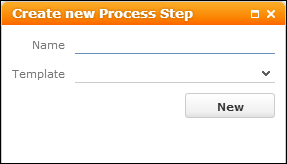
- Name: Enter the step's name.
- Template: Select an action template.
- Click New. (Or close the popup to cancel step creation.)
- Click
 (Edit step arguments) to view and edit the input arguments for the next step.
(Edit step arguments) to view and edit the input arguments for the next step.
- Enter an argument name and click
 (Add) or click
(Add) or click  to display all available default arguments.
to display all available default arguments. - For the arguments you want to pass from the current step (
$out) to the next step ($in) select "Step" as Source. For example, to pass the selecteduidfrom the current step aslinkfor the next step.In the action definition of the next step you can get these values by simply selecting "Input Message" as source and "as is" as value, >> Action.
Note: The next step's input arguments are not automatically retrieved from the previous step. If you do not select "Input Message" and "as is", the action template's defaults (source = Constant Value) will be used, e.g.selectionMode = multifor aSearchaction. - Enter the desired Value: You can toggle between text input (
 ) and a drop-down list of available values (
) and a drop-down list of available values ( ).
). - Click Apply.

- Save the step definition.
- Click
 (Go to step) to further define the next step (data providers, action definition, dispatching). For steps that do not exist in the database (listed with "not defined yet"), the Edit icon is grayed out.
(Go to step) to further define the next step (data providers, action definition, dispatching). For steps that do not exist in the database (listed with "not defined yet"), the Edit icon is grayed out.