Migrating Links
When migrating info areas, you can determine which links should be migrated.
This allows you to ensure that child records are also migrated accordingly.
This requires a 1:1 link from the source info area to the target info area, and the link must be entered in the Link cell in the Migrate info areas level. Alternatively, you can migrate the fields in the unique index (Migrate fields level).
To migrate links:
- Click in the Migrate links cell in the Migrate info
areas level.
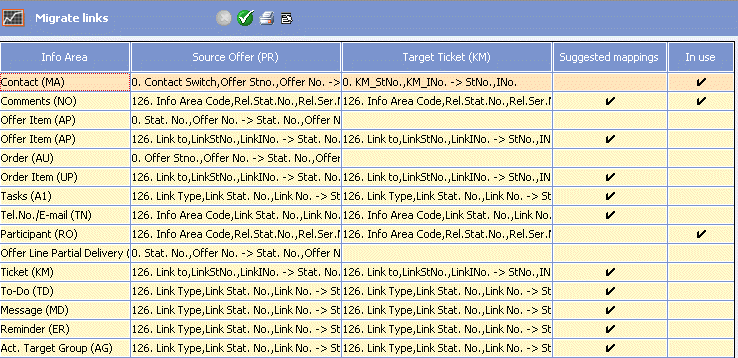
A list of all links that exist in the source info area is displayed, along with suggestions for corresponding links in the target info area. The In use column displays which links are actually used.
The Suggested mappings cell is enabled for those mappings that were suggested by Aurea CRM. If you change the mapping manually, the tick is removed from this cell.
- Select Determine link usage from the context menu to update the
In
use column.
Links that are in use, but are not assigned to a Target, are displayed in red.
- Click in a cell in the Target column to select the link or to
change/delete a defined mapping.
Select Clear selected links from the context menu to delete all rows. The Migrate links cell in the Migrate info areas level is disabled in the process.
- Click
 (OK)
to save the field mapping.
(OK)
to save the field mapping.