Multi-language Sort
Aurea CRM supports unicode character sets and therefore the input of data using different codepages. Using multi-language sorts, each user can determine their own language-specific sort settings.
Types of Sort
- Data is sorted by field
- by selecting Data > Sort from the menu
- by clicking on the column header in a list
- in the dialog box used to select catalog values
The sort order for text fields is based on the Windows regional settings (Start > Settings > Control Panel > Regional and Language Options).
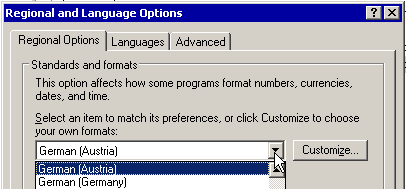
- Data is sorted by index
- by selecting Data > Sort from the menu
- when sorting in selections
The sort order used for indices is defined in the index itself. The index is constructed using the sort order used by the MS SQL database. This allows all users to access the same sort independent of their regional settings.
In order to allow users of an MS SQL database to use a language-specific sort order for indices, define the following sort order:
- Enter all the sort orders you require additionally in the mmdb.ini file. These options
need to be supported by MS SQL server (>> MS SQL documentation on "Collations"):
Example: Aurea CRM installation using the "SQL_Latin1_General_CP1_CI_AS" sort order on a central database with users in three countries (Austria, the Czech Republic and Russia).
[MM ODBC MSS]COLLATION= German_phonebook_CI_AS, Czech_CI_AS, Cyrillic_General_CI_ASNote: Each new index impacts negatively on the performance of the database. Consider whether using a "Multilingual Linguistic Sort" would also meet your requirements (>> Oracle documentation). If you do need to add language-specific sorts, only add those that you definitely require. - When starting one of Aurea CRM's modules, a message is displayed informing you that the necessary indices need to be added ("ADD").
- Switch to the SQL tool and click on the Rebuild NLS_SORT-Indexes
to add the indices for the selected info area, >> SQL Tool. Click on Rebuild ALL
NLS_SORT-Indexes to add indices for all info areas.Note: Aurea recommends always using the Rebuild ALL NLS_SORT Indexes option.
Only those indices are affected that access text fields.
Note: To remove an index that is no longer required, delete the corresponding value from theMM_NLS_SORTparameter. When starting one of Aurea CRM's modules, a message is displayed informing you that the indices need to be deleted ("REMOVE"). Click on either the Rebuild NLS_SORT-Indexes or Rebuild ALL NLS_SORT-Indexes buttons in the SQL tool. - Assign a sort order to users and rights groups in the Configuration info area in the Rights module:
|
Field |
Contents |
|---|---|
|
Category |
MSSQL |
|
Option |
COLLATION |
|
Text |
<Sort order>, e. g. ENGLISH |
|
Rep/Group |
Enter the desired rep or group |
COLLATE=OFF in the mmdb.ini file (see [MM ODBC MSS]) to use the sort order
defined in the database.