Settings II
Here is a detailed review of the Appointment Synchronization Settings II.
To perform this setting, select Appointments (II) tab from the CRM.connector for Exchange SE Configurator.
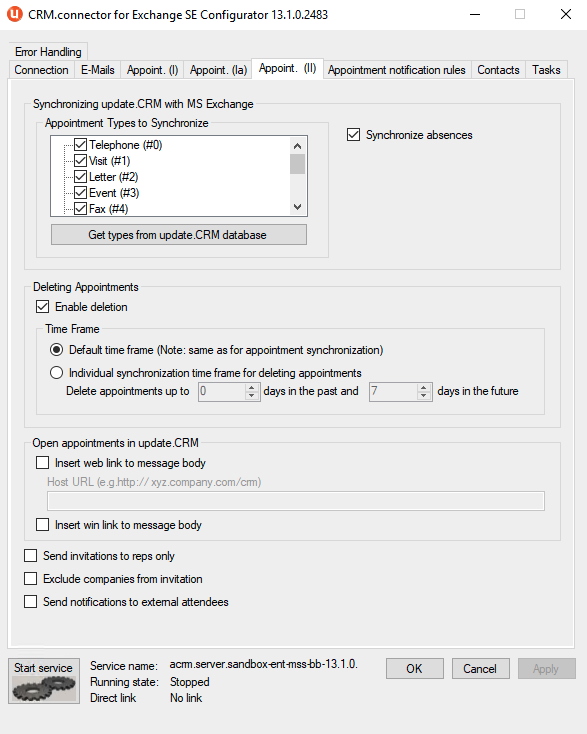
Available options are described in detail below.
Synchronizing Aurea CRM with MS Exchange
Synchronization of appointments is bi-directional (see table, Synchronization directions in Architecture Overview & Brief Description). All settings in this group concern the synchronization from Aurea CRM to MS Exchange Server.
- Appointment Types to synchronize: Use this option to filter the CRM appointment types to be synchronized.
- Assuming you have a valid configuration, you can retrieve the appointment types in the Aurea CRM system using the Get types from Aurea CRM database button.
- Synchronize absences: If this option is enabled, absences are synchronized from Aurea CRM to Exchange Server. See Absence Synchronization for further details.
Deleting Appointments
Connector SE is capable of publishing deletion of items bi-directionally.
- Enable deletion: With this option you can turn the publishing of deletion of items on and off.
- Time Frame allows you to fine-tune the time frame for the deletion of appointments.
- Default time frame: If you enable this option, the same time frame is used for both synchronization and deletion of appointments. In order to make the process easier to understand for the users, update Software AG recommends using this setting.
- Individual synchronization time frame for deleting appointments: Use this option to define how many days in the past and future deletion of appointments is synchronized from Aurea CRM to Microsoft Exchange and vice versa. Note that the reference date is not the date when the appointment was created, but the date the appointment is scheduled for.
Open appointments in Aurea CRM
- Insert web link to the message body: If this option is enabled, then connector during synchronization inserts a so-called protocol link (to the appointment in Aurea CRM) into the body text field of the appointment. This link allows you to open the appointment in Aurea CRM web from Outlook directly. Additionally you have to specify the Host URL.e.g. http://mycompany.com/AureaCRM/crm).
- Insert win link to the message body: If this option is enabled, then connector during synchronization inserts a so-called protocol link (to the appointment in Aurea CRM) into the body text field of the appointment. This link allows you to open the appointment in Aurea CRM win from Outlook directly.
Send invitations to reps only
In principle connector sends invitations to attendees, if their e-mail address belongs to a mail space which is supposed to be synchronized.
See topic Mail address spaces to be synchronized Setting for further information.
If this option is checked, connector sends invitations solely if the attendee is assigned as a Rep to the appointment (and not linked as a person only).
Exclude companies from invitation
Use this check box to control sending invitations to company users:
- If unchecked, the email is sent to the participant's company email as well
- If selected, the participant's company email is skipped when sending invitations
Sending notifications to external attendees
You can allow users to send invitations to external participant whose email address is not registered in the CRM.Connector mail space that is synchronized with Outlook. By default appointments are not extended to external participants.
To enable the external participant to receive notifications about an appointment enable the Send notifications to external attendees option in the configurator.
Enabling this option results in the following behavior:
- If an appointment does not exist in Outlook Exchange then on creating an appointment, the external attendees are saved to regular attendees lists just like internal attendees.
- If an appointment already exists then the external attendees in Outlook Exchange are handled as follows:
- New external attendees are saved to the sendable attendees list.
- External attendees that are on the unsendable attendees lists are moved to the regular attendees list (according to their participation type).
- External attendees that already are on attendees lists are not moved to unsendable attendees lists.
Disabling this option results in the following behaviour:
- If appointment doesn't exist in Outlook Exchange then on creating an appointment, external attendees are saved to unsendable attendees lists.
- If an appointment already exists then the external attendees in Outlook Exchange are handled as follows:
- New external attendees are saved to the unsendable attendees list.
- External attendees that are on the sendable attendees lists are moved to the unsendable attendee list (according to their participation type).
Appointments – synchronized fields
Out-of-the-box, the following fields (in the BTB version) are synchronized between Aurea CRM and Outlook:
| Aurea CRM | |
|---|---|
| MA [#103] | Subject |
| MA [#2] | Date |
| MA [#3] | Time |
| MA [#4] | Duration |
| MA [#5] | Unit |
| MA [#6] | End Time |
| Outlook | |
|---|---|
| PR_SUBJECT | Subject |
| 0x818D ApptStartDate | Start |
| 0x818E ApptStartTime | Start |
| 0x8187 Duration | Duration |
| 0x8187 Duration | Duration |
| 0x8189 ApptEndTime | End |
| MA [#23] | Text | PR_BODY | Text |
| MA [#120] | End Date | 0x8188 ApptEndDate | End |
| MA [#12] | Participant ID | PR_DISPLAY_TO | Required attendees |
| PR_DISPLAY_CC | Optionalattendees | ||
| PR_DISPLAY_BCC | Resources | ||
| MA [#25] | Document 1 | PR_HASATTACH (true, if there is at least one attachment) | |
| MA [#122] | Reminder Duration Reminder Unit | 0x81EBReminderMinutesBeforeStart | Reminder beforehand |
| MA [#123] | 0x81EEReminderSet (true, if set) | Reminder | |
| MA[#8] | RepID | PR_SENDER_NAME | Organizer |