Logging
Since connector SE is part of the update server family logging is now configured as in all other server products via settings.xml.
- HOWTO Configure Logging on the Server and
- HOWTO configure diagnostic logging for CRM.interface for further information.
<Logging>
<!-- logLevel - possible values are: NoLogging, Emergency, Alert, Critical, Error, Warning, Notice, Info, Debug -->
<Channel logLevel="Warning"
writerName="ConnectorfileLogWriter"
formatterName="Default"/>
<!-- rollingMode - possible values are: Date (when date changes), Size (when
exceeding defined size), Startup (on every startup). Values can be combined,
e.g. "Size,Startup" means when exceeding the size and on every restart of
connector -->
<Writer filePath="log\connector.log"
name="ConnectorfileLogWriter"
maxSizeKB="50000"
rollingMode="Size,Startup"
compressBackup="true"
maxBackups="50"
includeDateInBackupFileName="true"
closeOnIdleTimeout="5"
type="update.Lib.Logging.Writers.FileLogWriter,update.Lib"/>
<Formatter name="Default"
logDate="true"
logTicks="true"
logFacility="true"
logLevelFormat="Name"
logException="true"
logMemory="True" logCpu="True"
type="update.Lib.Logging.Formatters.DefaultLogFormatter,update.Lib" />
</Logging>Example log configuration
The configuration in the example above the logLevel="Warning" and
the log file size is limited to 50MB (maxSizeKB="50000"); after
exceeding this limit or when connector is restarted the log file is packed into a
GZ archive (rollingMode="Size,Startup",
compressBackup="true") and a new log file is created. A
maximum of 10 log archives are kept (maxBackups="50").
Enhanced Logging to Monitor Connector Synchronization
You can monitor connector syncronization activities by using the performance log configuration in the settings.xml file. The synchronization activities can be logged in a separate file. Detailed information about activity types like email, appointment, contact, task, absence are captured in this file. Including the minumum, maximum, average, and total time taken along with the number of items synchnronized. The following screenshot shows a sample performance log file.
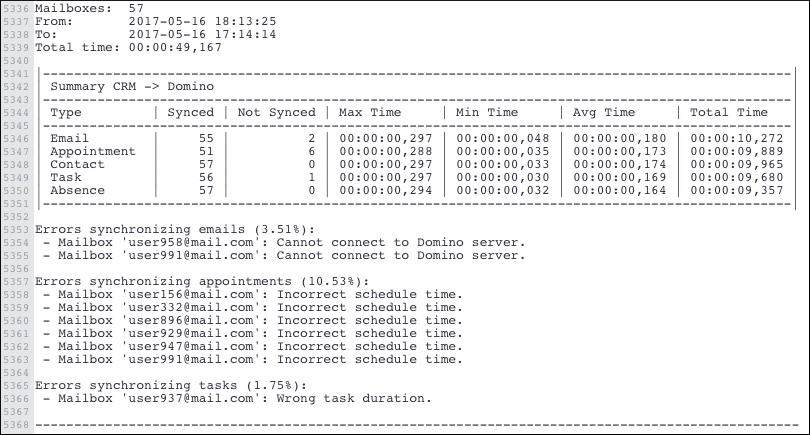
The following sample shows the configuration set up to generate the performance log:
<Logging>
<Channel facilityFilter="performance"
logLevel="Debug"
logLevelDebug="Debug"
writerName="fileLogWriter2"
formatterName="webLogFormatter2"
/>
<Writer filePath="log\performance.log"
name="fileLogWriter2"
maxSizeKB="8192"
closeOnIdleTimeout="5"
type="update.Lib.Logging.Writers.FileLogWriter,update.Lib" />
<Formatter name="webLogFormatter2"
logDate="true"
logTicks="false"
logFacility="false"
logLevelFormat="None"
logException="false"
logMemory="false"
type="update.Lib.Logging.Formatters.WebLogFormatter,update.Lib" />
...
</Logging>