Error Handling
Learn to handle configuration errors.
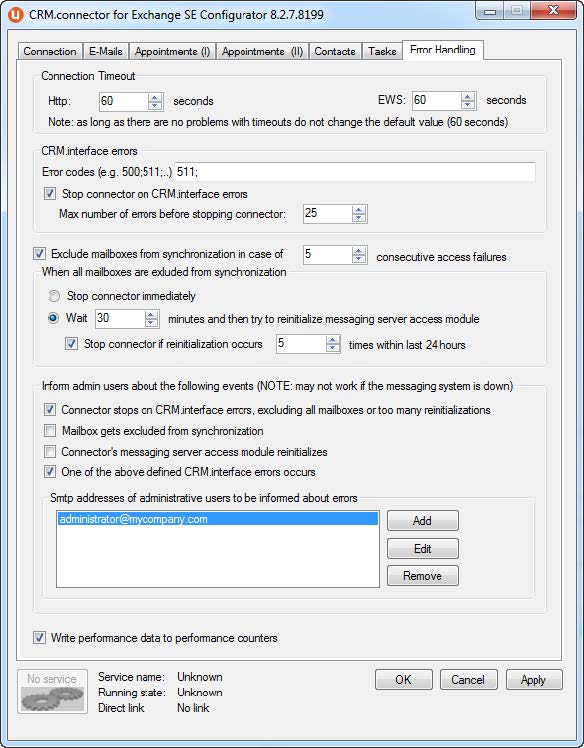
Error Handling Dialog
http Connection Timeout
Timeout n seconds: normally there is no need to change the default value (60 seconds) unless you experience timeouts in the log file. Such timeouts typically are caused by "thin" connections between connector SE and Aurea CRM http server or when synchronizing huge attachments.
User is already active", which is an
indication that a request from connector is still being processed by CRM.interface and
could not be finished within the timeout. In order to avoid duplicates, CRM.interface
doesn’t execute the same request twice. Although increasing the timeout may help, it is
not a real solution but rather fighting the symptoms. Therefore we strongly recommend to
analyze the customizing on CRM side in order to ensure that operations can be completed
within the default timeout.This setting solely concerns the timeout of requests from connector SE to http server, not requests to the EWS.
EWS Connection Timeout
Timeout n seconds: normally there is no need to change the default value (60 seconds) unless you experience timeouts in the log file. The maximum value is 3.600 seconds.
This setting solely concerns the timeout of requests from connector SE to Exchange Server, not requests to CRM.interface.
CRM.interface errors
You can define on which errors returned by CRM.interface connector SE should react and which actions to take.
Error codes (e.g. 500;511;…): error codes to be monitored. Typically you would monitor SYNCML error code 511. Error 511 is returned, when something unexpected happened on the CRM.interface side – a system returning a lot of 511 errors is to be considered unhealthy and you should investigate further. Typically error 500 is related to configuration errors, e.g. when CRM.interface is not able to save a record because of a rights-constraint. A typical message for such an error would be "Permission denied (required field missing)". These errors indicate that you have to change your configuration in order to ensure proper synchronization.
Stop connector on CRM.interface errors | Max number of errors before stopping connector: with this setting you can configure that connector should stop after exceeding the error count threshold.
If for example
MaxErrorCount="5" and the actual error count was already set to 2 and
all of the 10 items fail with HttpErrorCodes="511", connector stops
after 12 errors in total.
Exclude mailboxes from synchronization in case of n consecutive access failures
In combination with the settings below you can force connector to reinitialize its messaging server interface (simplified: closing existing connection to EWS and establishing a new connection). The idea behind this feature is to exclude certain mailboxes which are not accessible due lack of access rights; for example to save processing time (typically such situations are not "self-healing").
When all mailboxes are excluded from synchronization
With this setting you can either stop connector or enforce a reinitialization of connector's messaging server interface.
Stop connector immediately if this option is activated connector stops when all mailboxes are removed from the synchronization list due to access failures. Typically this can happen, when the Exchange Web Services are not reachable.
Wait n minutes and then try the reinitialize connector's messaging server access module you can define the interval after which connector should reinitialize the connection to EWS. Normally removing of all mailboxes from the synchronization list won't happen, unless there are connection problems or EWS is down. Therefore a certain delay between the occurrence of this problem and the reinitialization is reasonable.
Stop connector if reinitialization occurs n times within last 24 hours with this setting you can force connector to stop, which might be reasonable in situations where there is a substantial and permanent problem in the infrastructure preventing connector from accessing Exchange Server. Please note, that 24 hours in this case are meant literally - the error count is monitored 24 hours after first occurrence (e.g. if it happens at 8PM the observation time frame is until 8PM next day).
Inform admin users about the following events
Connector stops on groupware server errors, exclusion of all mailboxes or too many reinitializations if this option is enabled, the defined administrative user(s) are informed when connector stops because of one of the above mentioned events.
Mailbox gets excluded from synchronization if this option is enabled the defined administrative user(s) is/are informed when a mailbox is removed from the list of synchronization users. Basically there is solely one e-mail per mailbox until connector either is restarted or reinitialized. (And – of course – the problem accessing this mailbox is persistent).
Connector's messaging server access module reinitializes if this option is enabled the defined administrative user(s) are informed when connector reinitialized the connection to EWS.
One of the above defined CRM.interface occurs if this option is enabled the defined administrative user(s) are informed when CRM.interface errors occur.
Smtp addresses of administrative users to be informed about errors here you can specify a list of SMTP addresses such information messages should be sent to.
Examples of e-mails to administrator
Message to administrator: mailbox excluded from synchronization
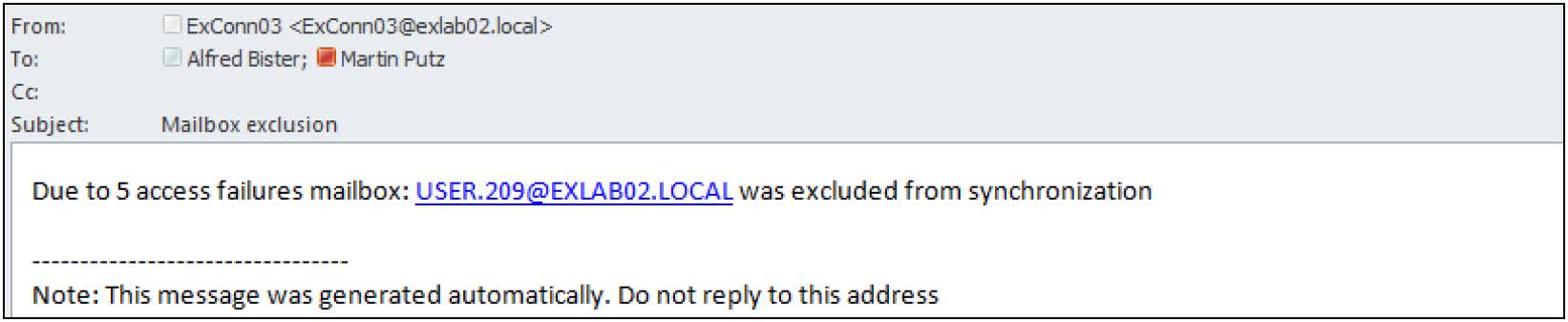
Message to administrator: reinitialization of connector's messaging server interface
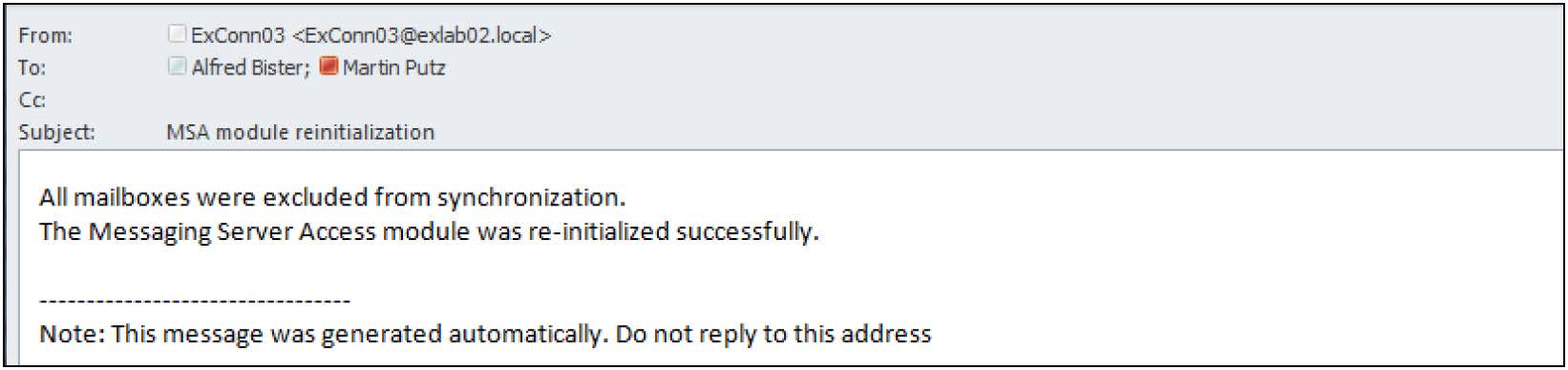
Message to administrator: connector stopped - allowed number of reinitializations exceeded
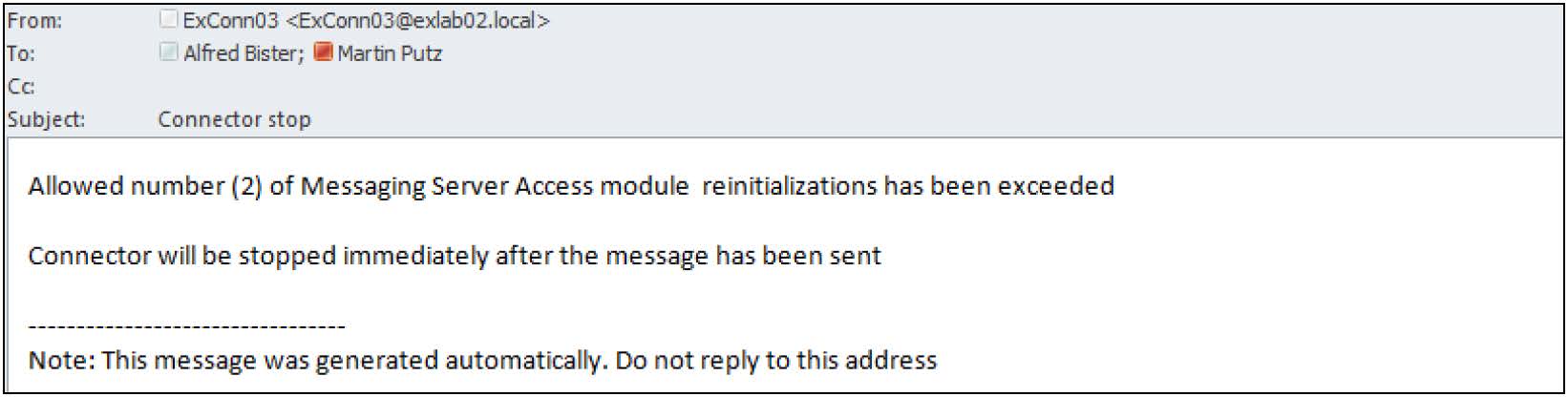
Writing performance data to performance counters
Write performance data to performance counters: If this option is enabled, connector SE is writing its state and some performance data to performance counters. These performance data can be viewed and monitored with the Windows Performance Monitor; the counters are available in the category "CRM.connector for Exchange SE".