Settings I
Appointment Synchronization Settings I
To perform this setting select Appointments (I) tab from the CRM.connector for Exchange SE Configurator.
Appointment Synchronization Settings Dialog I

For example, creating an appointment in Aurea CRM and adding a participant the appointment is synchronized to Outlook. When the participant accepts the appointment the status is synchronized back to CRM.
- ToDo records should be created for each participant in the Activity (MA) infoarea by
enabling Create To-Do option in the Activity (MA) record. This ensures that
status changes are synchronized back to Aurea CRM.Note: This option can be enabled for appointments set in the future.
- For the participants without ToDo records, new records are generated automatically
upon synchronization, provided the
Generate ToDorecords setting option is enabled in the interface configuration settings.xml file. See the screenshot below: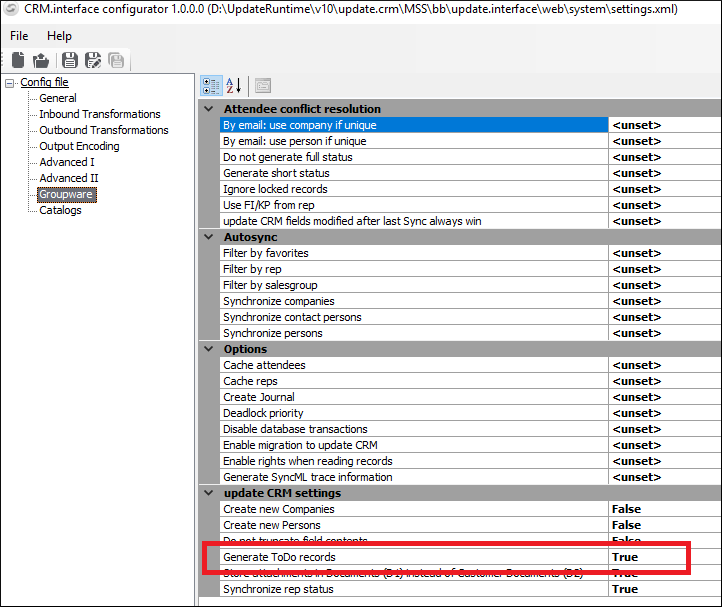
Synchronize Appointments / Synchronization Interval
Synchronize appointments: If this check box is checked, appointments are synchronized. To prevent connector SE from synchronizing appointments at all, uncheck the checkbox.
Synchronize appointments every n minutes: You can also define the interval (in minutes) in which the connector checks users' mailboxes for new or changed appointments to synchronize. Please note that defining a small interval (i.e. forcing the connector to poll the Exchange Server more frequently) causes higher network traffic and a somewhat higher load on the Exchange Server.
"Time Frame" Settings
To make the synchronization mechanism clearer and to simplify configuration, the "Time Frame" settings apply to both synchronization directions. Use this option to define how many days in the past and future appointments are synchronized from Aurea CRM to Microsoft Exchange and vice versa. Note that the reference date is not the date when the appointment was created, but the date the appointment is scheduled for.
"Synchronization Failure" Settings 27
Send error messages to the users by e-mail: If this option is enabled, the user is notified of synchronization failures via e-mail.
"Sending Warning Message" Settings 28
Appointment body was truncated: If this option is enabled, the user receives a warning message from connector SE in case the appointment text (body field) of a synchronized appointment exceeds the size of the text field in Aurea CRM.
At least one attachment was not synchronized: If this option is enabled, the user receives a warning message from connector SE in case that an attachment could not be synchronized because its size exceeded the defined limit.