Review or Edit a Template Notification in the Alert Console
After you select a template in the Alert Console, a Quick Compose view of the template notification(s) opens. If enabled for editing, then you can edit the notifications for the selected template.
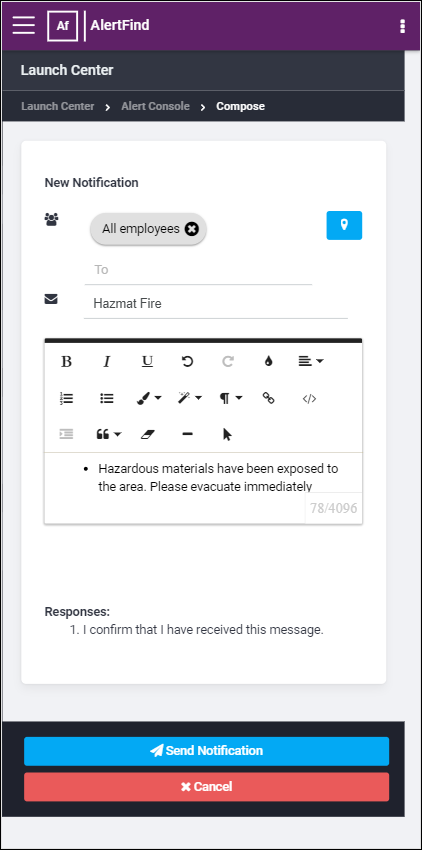
There are four components on the screen:
- Mast Head: This is the same as for all AlertFind Web pages. When enabled, there is an optional company logo on the far right of the Mast Head.
NOTE
The preceding example is of a small-sized screen, If you click on the box on the right side of the masthead, the following options display. These options are visible as part of the Mast Head on a desktop screen.
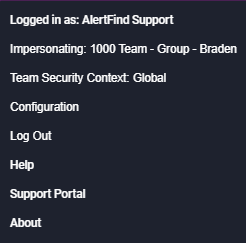
- Context Tool Bar: Allows navigation around the console and has a notification search bar. If you enter text into the Search notifications text box, the Compose and Edit component only displays notifications that have the searched for text somewhere in their subject lines.
- Quick Compose View: Where you can prepare notifications to be sent and review and edit them.
- Send Bar: From this bar, you can either cancel your work and go back to the template selection screen or you can send the notification(s). The Send Notification button text changes if the template is set to send all notifications.