Enable Batch
The “Enable Batch” button allows the user to process multiple requirements at a time. For example, the user may want to “Waive” several documents in one step. When the user selects Enable Batch, the “Enable” Batch button switches to “Exit Batch” and the action menu icon is replaced by check boxes.
The user can now select the documents to be processed. If all of the documents have a status of “Missing”, the “Waive Items” button is enabled and the user can click on it, enter a Reason for waiving and all of the selected items will be set to “Waived”.
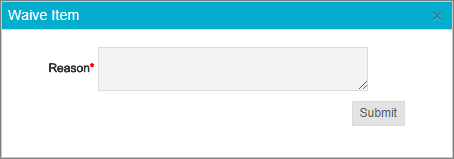
If the user wants to Unwaive a number of items, they would:
- Open the “View” menu and select “All”. (The default view, Active, filters out waived requirements.)
- Click on “Enable Batch”.
- Click on the check box for each of the Waived items to be unwaived.
The system will enable the “Unwaive Items” button if all of the selected items have a status of Waived.
- Click on the “Unwaive Items” button.
- Enter a Reason in the textbox.
- Click on the “Submit” button.