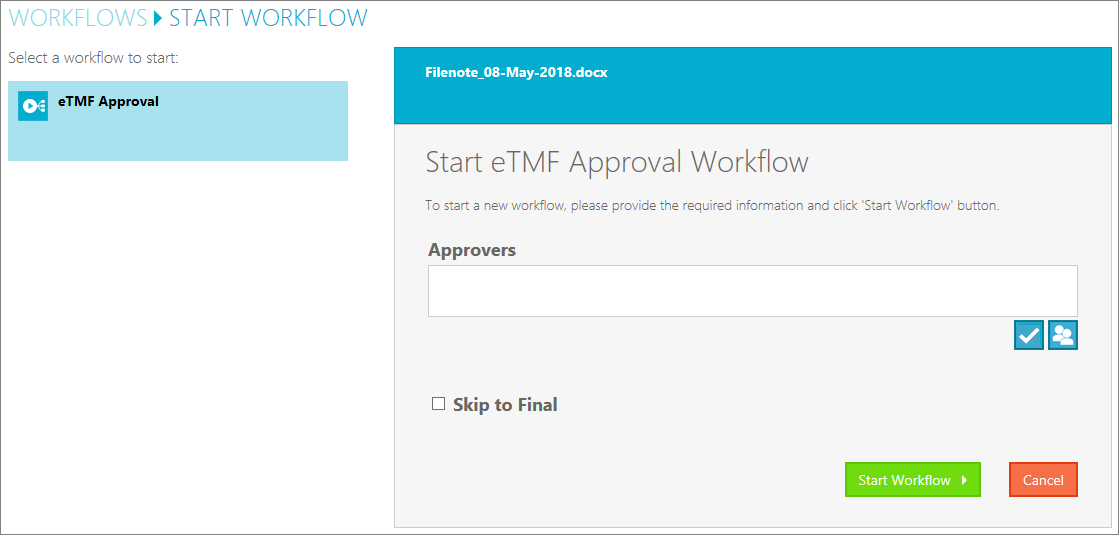Approve Document
When the document is completed, it can be sent for approval.
The Approval stage of the lifecycle initiates the following events:
- The document is assigned unique permissions which removes edit rights from all users except those with ‘full control’ permissions.
- Track Changes is disabled.
- The document is incremented to the next minor version.
- The Lifecycle Status is set to “In Approval”.
- The Workflow Status is set to “Approval In Progress”.
- An approval workflow is initiated.
- Approval tasks are generated for each of the approvers configured for the associated document type.
- Email notifications advising of the assigned approval task are sent to each of the approvers.
To begin the approval process, the user will:
- Select Change Lifecycle Status from NextDocs from the requirement’s menu.
- Enter the User-ID(s) of the approver(s) and validate by clicking on the validation
button, or search for an approver or approvers using the people picker. Tip: If the document does not require approval, the user can click on the checkbox for “Skip to Final” on the approval start workflow page and then click on the “Start Workflow” button. This is typically used for PDF documents that are considered ‘final’ prior to being uploaded to the system. If the document is not of a PDF format, it will be converted to PDF. The document will be declared a record and the permissions will be set back to the pre-approval status. The Lifecycle Status will be set to “Final”. The document version will be incremented to the next major version.
- Click on the “Start Workflow” button.