Create a Document from a Requirement
All eTMF documents are created using the Smart Document feature.
To create a new document from EDT, the user will:
- Access the Explorer tab in EDT.
- Expand the container where the document is stored: Trial Documents, Country Documents, or Site Documents.
- Locate the Requirement that matches the document to be added.
- Click on the add document icon (+) to the left of the requirement.
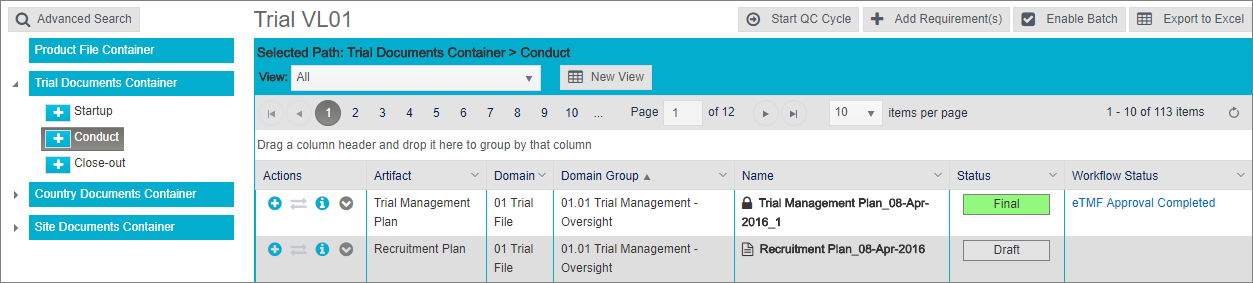
The system will return the Smart Document UI with the Domain Name, Group Name and Artifact Name pre-populated. If the document is in a country container, the country will be pre-populated. If the document is in a trial container, the Trial Site County, the Trial Site ID and the Trial Site Name will be pre-populated.The UI is defaulted to “Create document from file” and allows the user to upload an existing document. To create a new document from the template click on the radio button for “Create document from template”.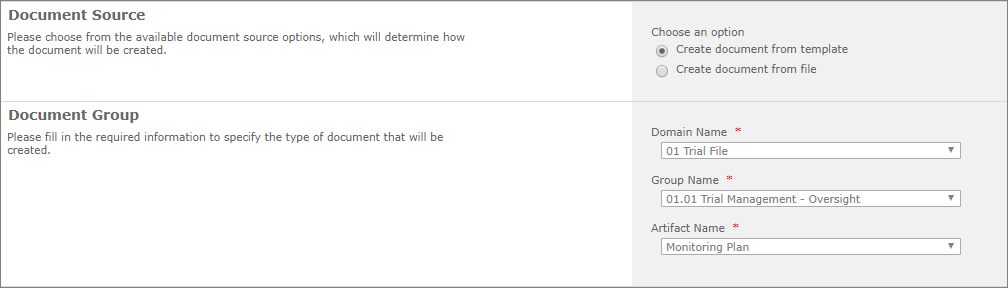
Based upon the domain, group and artifact combination, the system will determine the content type of the document and will present the Additional Document Information for that content type. - Fill out the properties in the Additional Document Information section.
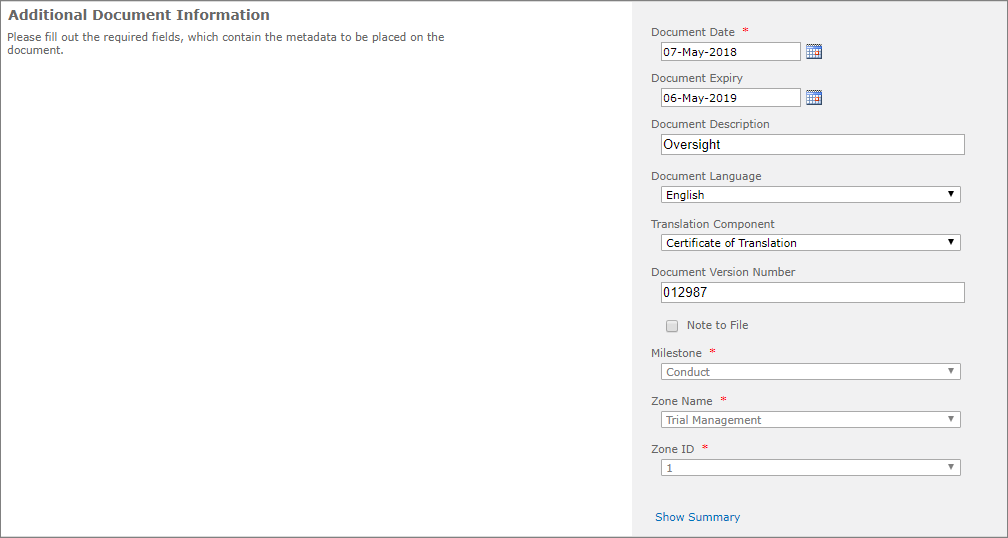
After the additional document information is completed, the user can click on “Show Summary” to view the selections.
- Select a Completion option.
- Click Submit