Internationalization
Creating a mailing in an alternate character set requires that you have that character set installed on your system and that you have a means of editing or entering your message in that character set. Your web browser may be capable of converting Unicode to whatever character set you have selected for the mailing but you must be sure that there were not any characters entered that do not exist in the specified character set. Otherwise they show up incorrectly.
Note
Once a mailing is saved, it is converted to its encoded form and cannot be viewed in the correct character set. The Inmail and Outmail queues do not display messages using the correct character set. This is because the messages are displayed in their raw form and may be encoded.
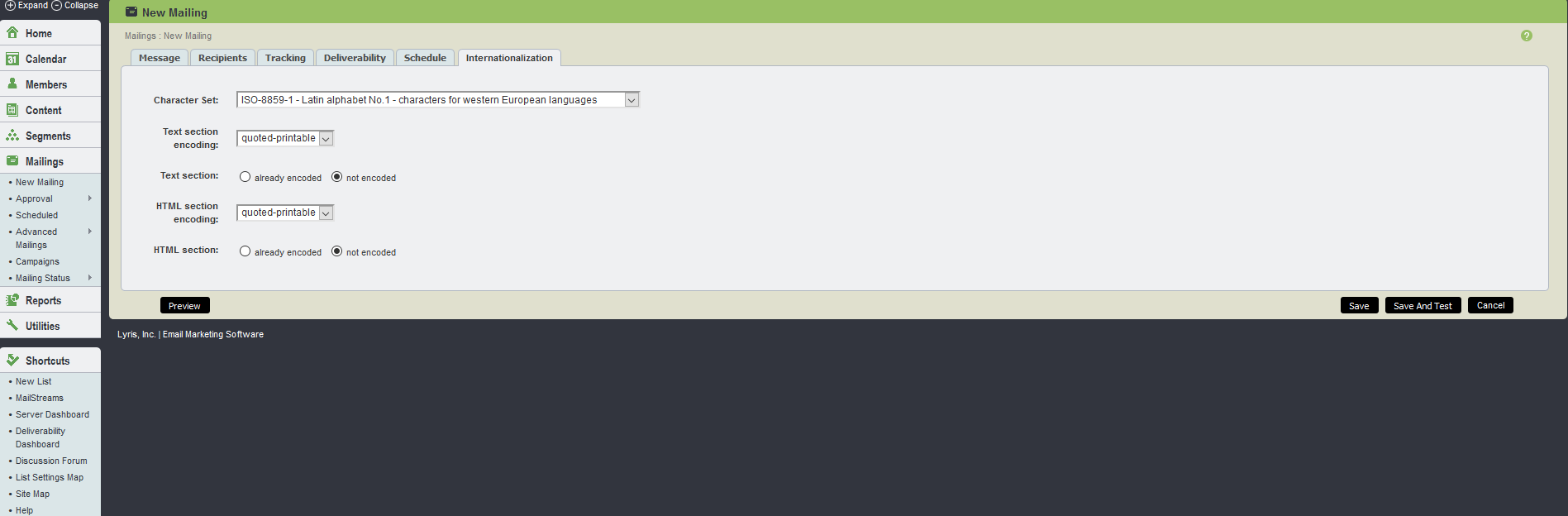
Internationalization UI
The table below explains the options available in Internationalization tab:
| Field Name | Description |
|---|---|
| Character Set |
Before you enter a mailing into the web interface you must select the character set that you want to use for this mailing. If the character set you want to use does not exist in the drop-down listbox, your server administrator can add it in the Utilities > Administration: Server: Internationalization and Localization: International Character Sets page. |
|
Text and HTML Sections Encoding |
The default setting for Text section encoding and HTML section encoding is quoted-printable. The encoding options can be left alone, in general. If you are pasting in text that you know is already encoded differently, you can choose that encoding and select already-encoded for that section. After selecting the character set for your mailing, you can now enter in your text. When you select any other tab in the editor, the web browser is set to use the character set that you defined. This is required to avoid character set conversions that are done by the web browser. These generally result in the loss of characters that are notin the browser's character set. You can use international characters in the From, To, and Subject fields but it is not recommended. Email clients might not display these fields correctly because the character set of those fields may not be available in the message overview. Also, they must be specially encoded and not all mail clients are able to decode encoded header lines. The Name and Description should contain only standard ASCII characters since these fields are displayed in parts of the web interface that may not be displayed in the same character set. If you are pasting in text or HTML that includes extended characters you should determine whether or not the text you are pasting is actually in that character set. If you are pasting from a plain text or plain HTML document, the character set may not be visible in the editor you are copying from. If you paste them into the mailing editor, they may not show up correctly after you save your message. That is because the character set that you pasted in was incompatible with the one defined for the mailing. You can work around this problem by entering the text before setting the character set in the Internationalization tab. Once your text is entered, you can change the character set and the content body fields are then displayed with the correct characters. Note If the character set of the mailing you are creating does not contain characters that your web interface requires, the web interface may display some wrong characters while you are in the mailing editor. For example, if your web interface is in French and you are composing a message in Japanese, some special accented characters in the web interface may show up incorrectly. When you leave the mailing editor, the web interface returns to normal. This is due to the fact that the web browser cannot display text in two different character sets at the same time. The exception is Unicode, which is currently not supported for content editing. |