Editing Labels
You can define labels for fields and panels.
The label determines the text displayed in the UI. You can assign an existing text or add a new one. New texts are saved in their own text group in the text table.
For more information on texts, see Texts in the Aurea CRM web Administrator Guide.
Using an Existing Text as a Label
To assign an existing text to a label:
- Click on
 (Edit Text) to the right of the
Label field.
(Edit Text) to the right of the
Label field. - Click on
 in the Select a text dialog to select
the desired text group and text.
in the Select a text dialog to select
the desired text group and text.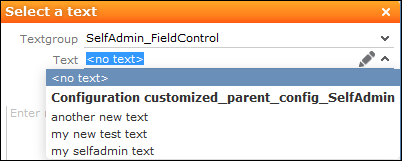
- Click on Select to assign the text.
- To remove the text, click on
 (Edit Text) and then on
Remove Text Reference.
(Edit Text) and then on
Remove Text Reference.
Adding a New Label Text
To add a new text:
- Click on
 (Edit Text) to the right of the
Label field.
(Edit Text) to the right of the
Label field.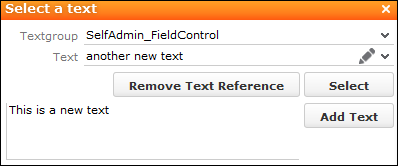
- Enter the new text in the text field at the bottom of the dialog and click on
Add Text.
Texts are stored in text groups. If you have entered a new text and the
*SelfAdminDev.SelfAdmin_FieldControltext group does not yet exist, you are asked whether you want to add the text group. All new texts that you add are also added to this text group. - Save your changes and click on Publish to Parent
Configuration.
The texts are saved in the parent configuration’s
SelfAdmin_FieldControltext group and the*SelfAdminDev.SelfAdmin_FieldControltext group is deleted. The next time you enter new texts, you need to add the temporary text group again.