Login
Logging in to your Aurea CRM.
You can access data in Aurea CRM according to your user rights. You need to log in with your user name and password. You can change your password later. For further details, see Changing Passwords.
Selecting Your Language
You can choose the language version from the login screen. The application is then started in the selected language. German and English are supported out of the box.
Starting Aurea CRM web
You can access data in Aurea CRM according to your user rights. You need to log on with your user name and password. You can change your password later. For further details, see Changing Passwords.
To start Aurea CRM web:
- Enter the address (URL) of Aurea CRM in your browser. The Login
page is displayed.Note: Please ask your administrator for the correct address.
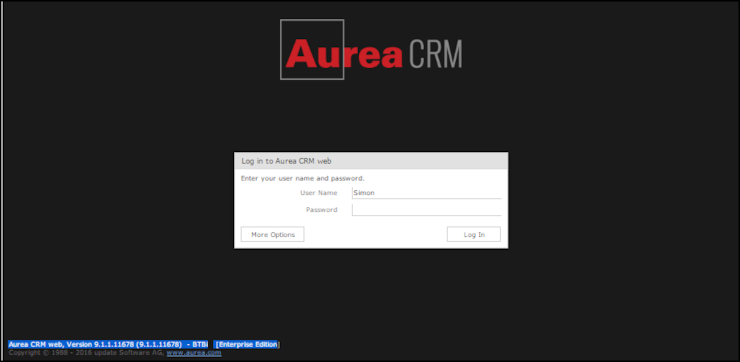 Note: The type of Aurea CRM installation and version number is visible on the bottom left of the page. The screenshot above shows that it is an Enterprise edition installation.
Note: The type of Aurea CRM installation and version number is visible on the bottom left of the page. The screenshot above shows that it is an Enterprise edition installation. - Enter your user name and password.
- Click on More Options to select a different language.Note: Your administrator can determine that the More Options button is not displayed.
- Click on Log In. Your personal start page is displayed.
Selecting Roles
Your administrator can define roles and assign specific access rights to them, see Roles and CRM Processes. Your administrator can also determine whether you can select which roles to log in with or whether your roles are fixed.
To select a role:
- Click on More Options on the Login page.
The extended login page is displayed.
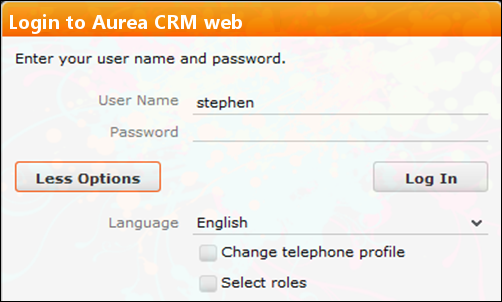
- Enable Select roles and click on Log In.
The dialog used to select your roles is displayed.
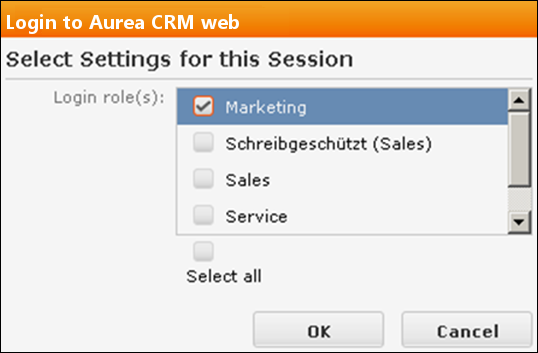
- Select the role(s) you want to log in with. You can select multiple roles.
- Click on OK to log on.
Switching between Telephone Profiles
If you also have access to CRM.phone, you can switch between profiles if several profiles have been defined for you. The selected profile is only active for the current session; next time you log on to Aurea CRM web, your default profile is used again.
The name of the telephone profile in use is displayed in the system information. For further details, see System Information.
To change your telephone profile:
- Click on More Options on the Login page to
display additional options. Enable the Change telephone profile
check box.
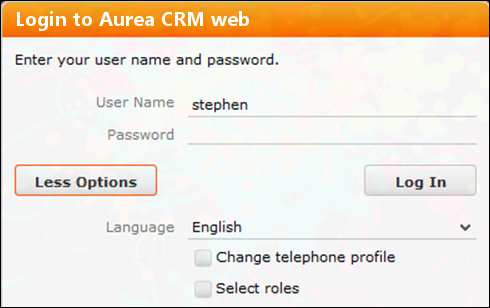
- Enter your user name and password.
- Click on Log In. The Select Settings for this Session
dialog box is displayed.

- Select the desired profile from the Telephone Profile drop-down list. By default, Do not show phone toolbar is selected.
- Click on OK.
- Aurea CRM web is started and CRM.phone uses the selected profile.
Logging Out
For security reasons, always exit Aurea CRM web by clicking on ![]() and selecting Log
Out from the menu.
and selecting Log
Out from the menu.
The login screen is then displayed again.