Currencies
Aurea CRM allows you to use multiple currencies in parallel. Exchange rates are used to convert values between currencies.
In addition, you can display amounts in a second currency in various info areas. This allows you to display values in two currencies, e.g. euro and US dollars.
Exchange Rate
Select  (Administration) > Exchange Rate to
define exchange rates.
(Administration) > Exchange Rate to
define exchange rates.
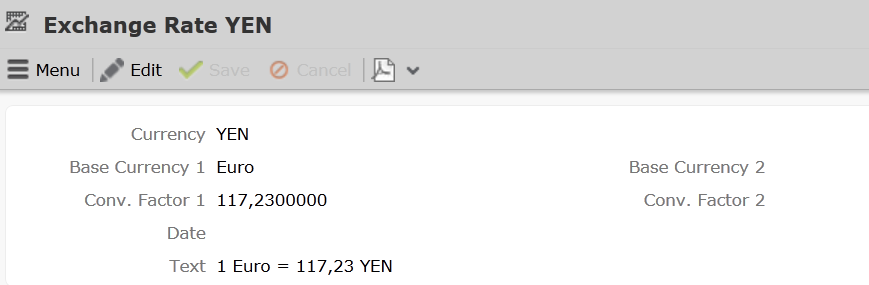
Currencies are converted using base currencies.
Example: The base currency is euro. Using the exchange rate defined above, you can convert yen to euro. You can also use this record to convert from euro to yen, or from yen to any other currency that has an exchange rate entered for euro.
Currency Conversions
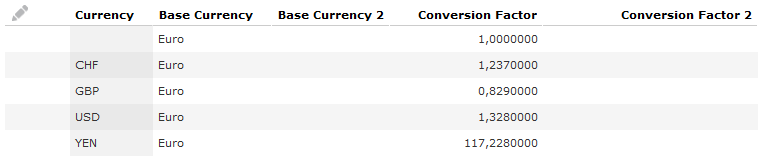
The exchange rate is always added for the base currency. Currencies can be converted to and from the base currency. By defining exchange rates between all currencies and the base currencies, any currency can be converted to any other currency via the base currency.
If you define an exchange rate record that does not contain a currency in the Currency field, you can use this record to convert values without a currency to other currencies. The first record in the example above allows values without a currency to be converted to euro, and by extension to all currencies for which an exchange rate is defined where euro is the base currency.
Changing the Currency in a Record
You subsequently change the currency in all info areas except for the Offer and Offer Item info areas. Amounts are converted automatically.
Displaying Amounts in a Second Currency
To determine your second currency:
- Select
 (Settings) > User
Configuration.
(Settings) > User
Configuration. - Switch to the Handling tab.
- Select a Base Currency and save.
- Select
 (Settings) >
Invalidate Cache.
(Settings) >
Invalidate Cache.
Amounts entered in records are automatically displayed in this second currency next to the value in the original currency. Sum totals in lists are also displayed in this currency.
Corporate Currency
You can define a corporate currency in Aurea CRM. This corporate currency can then be used to carry out analyses and evaluate data. When adding records that contain fields used to store values in the corporate currency, the currently valid exchange rate between the record's currency and the corporate currency is entered in the record. This provides you with a snapshot of the value at the time the record was added, and the exchange rate is not updated automatically if it changes in the meantime.
For example, you can convert all prices and other currency amounts entered in the local currency in opportunities and orders to the corporate currency, e.g. to analyze and compare results for various regional subsidiaries.
The corporate currency is defined using the update_CorporateCurrency variable. Select the desired currency in the Catalog Text field of the variable value, see Variables in the CRM.core Administrator Guide. If you subsequently change the corporate currency, the new currency is not updated in existing records.
To store values in the corporate currency in records, you need to add a new reference field to the corresponding info area in the data model. The field type must be "corporate currency". You then need to select the field (e.g. Total Product Value in the Opportunity info area) whose value is converted to the corporate currency and written to this field, see Adding New Fields in the CRM.core Administrator Guide. Three additional fields are automatically added:
- Exchange rate (numeric field): Used to convert values between the two currencies. The current exchange rate is transferred from the Exchange Rate info area when adding a new record. If the exchange rate is changed manually, all corporate currency fields in the record are recalculated using the new exchange rate. If the exchange rate is deleted, the current exchange rate in the Exchange Rate info area is entered automatically.
- Date (date field): The date on which the exchange rate was transferred from the Exchange Rate info area or the date it was edited manually. This date is entered automatically.
- Corporate currency (variable catalog): Cannot be edited.
In order to convert amounts between currencies in a record, the corresponding currencies need to be entered in the Exchange Rate info area and the currency used by amounts needs to be entered in the record itself.
Values in the corporate currency (i.e. in corporate currency fields) are updated in the following cases:
- Whenever the value in the referenced field (i.e. the value in the record’s currency) is edited
- Whenever the exchange rate entered in the record is updated
- The currency entered in the record is changed