Catalog Maintenance
Catalogs can only be maintained on the catalog maintenance station.
Ask your system administrator which station is your catalog maintenance station, see CRM.core Administrator Guide.
Catalog maintenance in Aurea CRM web covers the following tasks:
- Add new catalog values
- Edit existing catalog values (except in the base language)
- Define how catalogs are sorted
- Lock/unlock catalog values and edit external keys
Your access rights determine which catalogs you may edit and in which languages.
Maintaining Catalogs
To carry out catalog maintenance:
- You can access catalog maintenance in the following ways:
- From the desired info area when in editing mode:
- Click on
 (Add/Find Catalog Value)
next to the desired catalog field.
(Add/Find Catalog Value)
next to the desired catalog field. - If you have the administrator access rights, click on the Go to Catalog Maintenance link in the dialog. This link is not displayed if you do not have administrator privileges.
- Click on
- From the Settings(
 ) menu:
) menu:- Select .
The search is displayed.
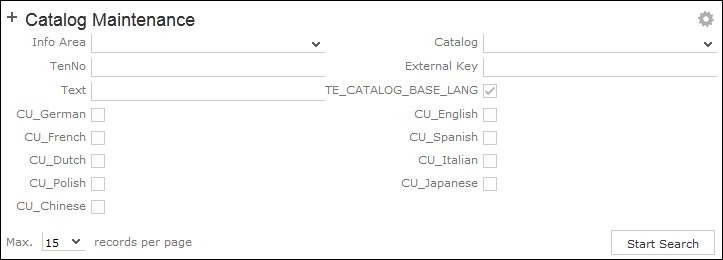
- Enter search criteria to find the catalog you wish to edit:
The Info Area and Catalog drop-down lists only contain those entries that you are permitted to access.
If you select an info area, the Catalog drop-down list only displays catalogs used in the selected info area. If you do not select an info area, all catalogs that you are able to access are listed in the Catalog field.
Enable the language check boxes to limit the search to texts in the selected languages. By default, the catalog base language and the language you are currently using are selected. The catalog base language is automatically selected and cannot be unselected.
- Click on Start Search.
The corresponding catalog values in the selected languages are listed.
- Double-click on an entry to edit it.
- Select .
- From the desired info area when in editing mode:
- The following dialog is displayed:
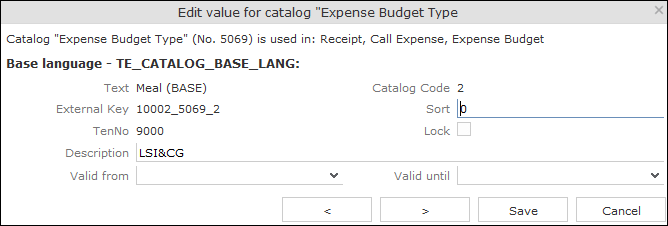
Information on the catalog is displayed at the top, such as the name of the catalog, the catalog number, the info areas the catalog is used in, the parent catalog etc.
You can only edit the sort order and lock/unlock entries in the catalog base language. You can edit the texts in all other languages as well as the external key.
- Enter the desired values.
- Click on Save to close the dialog. You can use the navigation buttons to move to the previous and next catalog values. When using the navigation buttons, any changes are saved automatically before navigating.