Adding Records
Learn to add records to the Aurea CRM database.
Depending on your user type and access rights, you can add various types of information to the Aurea CRM database.
Adding new Records
There are several ways in which you can add records to Aurea CRM web. In general, it is possible to differentiate between independent records (such as companies or campaigns; i.e. those records with no parent records) and child records (such as activities).
Adding new Independent Records
Independent records can be added using the menu options (e.g. New Company) or using the New button in the list view. The mask used to add new records is displayed.
In certain info areas, such as Company or Person, Aurea CRM web matches up new data with existing records to prevent duplicate records from being added to Aurea CRM's database. For further details, see Match-up.
Example: Adding a new company
This example illustrates how new independent records are added and can be applied to any info area.
- Select
 (Accounts)> New
Company from the menu to open the search area.
(Accounts)> New
Company from the menu to open the search area. - Click on Search.
- Click on
 (New)in company search's results list. The
New: Company page is displayed.
(New)in company search's results list. The
New: Company page is displayed. 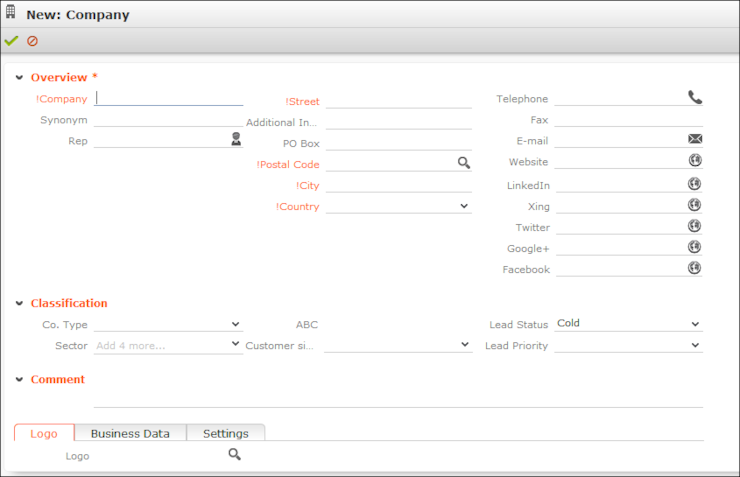
- Enter all the relevant information.
- Click on
 (Save). Aurea CRM web
automatically checks whether the company is already stored in the database, see Match-up. The company is displayed in
the default view after being saved.
(Save). Aurea CRM web
automatically checks whether the company is already stored in the database, see Match-up. The company is displayed in
the default view after being saved.
Adding new Child Records
Records that are associated with a parent record (e.g. persons in a company) can be added in two ways:
- Adding Child Records in the Tree View - You can add new child
records from a parent record's tree view, e.g. add persons to a company. The child
records are linked to the parent record.
To add a new child record:
- Switch to the parent record.
- Click on the target info area (e.g. Person) in the
tree. Existing records are listed in the working area.
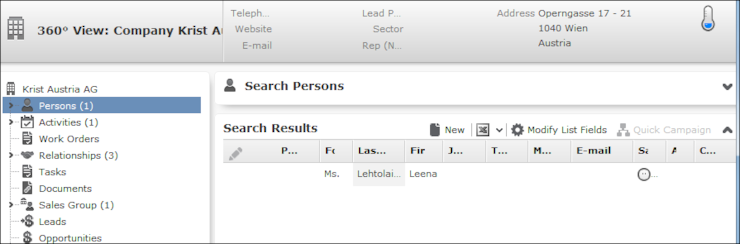
- Click on
 (New). The input mask is
displayed.
(New). The input mask is
displayed. - Enter the data and click Save.
- Adding Child Data from Sub-lists - Some info areas are not displayed
in the tree but are displayed as sub-lists at the bottom of the working area.
To add a child record in the Related Data area:
- Switch to the parent record, e.g. a company.

- Click on the desired tab under Related Data.
- Click on
 (New). The input mask is
displayed.
(New). The input mask is
displayed. - Enter the data and click Save.
- Switch to the parent record, e.g. a company.
Adding new Records Supported by the System
You are guided through the steps of adding new records in various info areas, in particular if new records cannot be added directly due to a lack of information. For example, an activity can only be added if a company or person has been selected.
You are guided through the entire process and the necessary options are provided, e.g. linking an activity to a person.
Example: Adding a new activity
To add a new activity:
- Select
 (Collaboration) > New Activity
from the menu.
(Collaboration) > New Activity
from the menu. - The New Activity process is displayed.
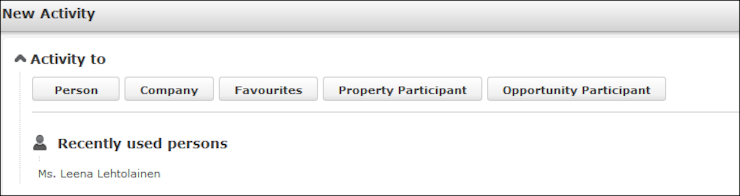
- Select the desired parent info area. In this example, we want to add an activity for a person. Click on Person. The person search is displayed, allowing you to search for the desired record.
- Search for the desired person.
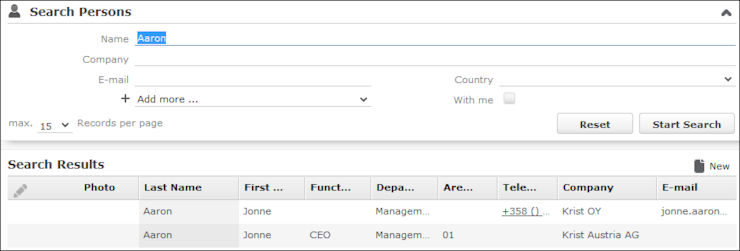
- Select the type of activity and click on Select.
- Enter the desired data, for example any additional participants and click
Save.
