Sending a Notification
As a user, send a notification to a listed document author of one or more related documents from the Document Relationship (DR) User Interface (UI):
- Click the checkbox next to Notify to select all related documents
or
Click on the checkboxes under Notify next to the related document(s) for which the user wishes to send messages to the document author. - Enter your message in the Message textbox
- Click Send Notification
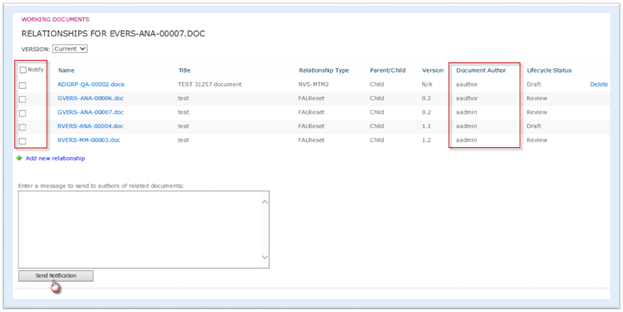
If a user does not select a relationship or if the user does not enter a message, the system returns a warning message that the notification was not sent. Otherwise, the system displays a message indicating that the message was successfully sent.
The email notification contains the following:
- A link to a parent document
- A link to a child document
- The relationship type
- The content of the notification message
If a user is the listed document author of more than one document in the relationship, the user receives only one email message. The message would contain the items 1, 2, and 3 in the above list for each related document along with the notification message.