Creating a Document Relationship
You can create a document relationship for any document in a library that has the Document Relationship (DR) feature enabled. In the SOP baseline, this feature is at the Working Documents library.
A user can create a document relationship in the DR User Interface (UI). If a document has an existing relationship, the user can click on the Relationship Indicator. If not, the user has to open the document’s context menu and select Document Relationship from the NextDocs menu.
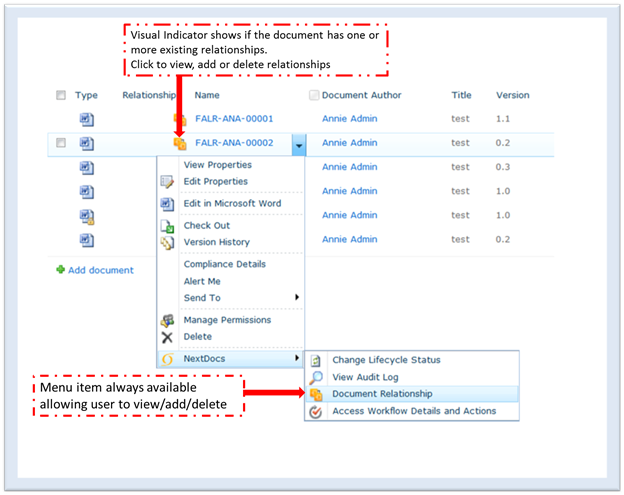
The Document Relationship screen identifies the basic information about the selected document as follows:
- Document Name
- Library Name - displayed as a link to the library (use this link to return to the library)
- A Version menu initially indicating the current version
- One line for each existing relationship. All information on the line
pertains to the related document and contains the following:
- Document Name
- Document Title
- Relationship Type
- Parent/Child, which identifies whether the document referenced is a parent or a child in the relationship
- Version number, or “N/A” for non-version specific binding relationships
- Document Author
- Lifecycle Status
- Delete (only if the user has delete permissions for the document relationship type and for the parent document’s current lifecycle stage.)
The following figure shows a Notification textbox for sending messages to the authors of related documents.
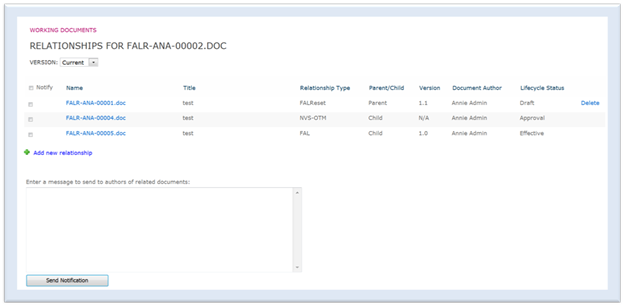
To create the relationship:
- Click Add new relationship
- Select Relationship Type from the menu
Only valid and enabled relationship types are presented for selection. The users are not presented with relationship types for which they do not have permission. If a document does not meet the criteria for a relationship type, that type is not presented for selection. For an example, if a document is in a minor version and document type is version specific, this type is not presented for selection.
- Click Browse to locate and select a document to relate
- Click Add
If the relationship is valid, the system returns a message indicating that the relationship is created and the details are displayed on the DR UI.
If the relationship is not valid, i.e. a relationship of that type already exists between the two documents, the system returns a message indicating that the relationship creation has failed indicating the reason for the failure.