Phase I: Set Up ListManager to Work with ClickTracks
In ListManager:
- In the left Navigation bar, go to Utilities > Administration > Sites.
- In the Site Name column, click the name of the site you want to work with.
- Click the ClickTracks tab.
- For Enable ClickTracks Integration, select yes.
- A string of text now displays in the Integration Key box.
- If you want to track links to all domains, choose that option.

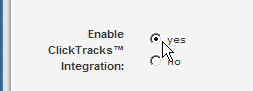

Select this text, and then copy it to the Windows clipboard. To copy, you can right-click and then choose Copy, press Ctrl+C, or on the Edit menu, choose Copy.
Later, you paste this text into ClickTracks.

If you only want to track links for specific domains, select Track links to specified domains only, and then type the domains in the Domains box.
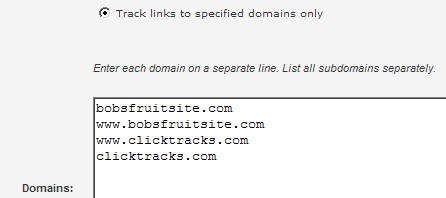
7. Click Save.
Next: Learn how to set up ClickTracks to work with ListManager